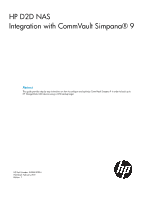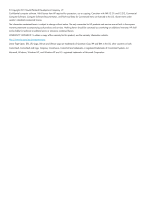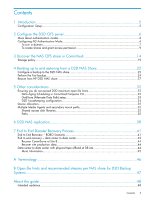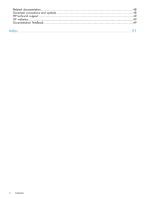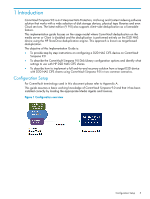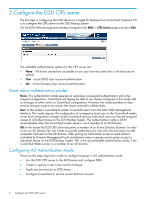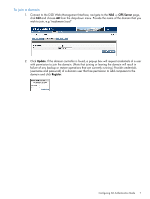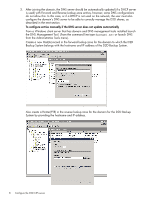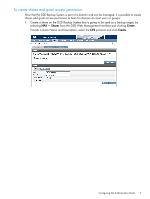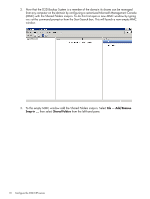HP D2D D2D NAS Integration with CommVault (EH985-90934, March 2011) - Page 6
Con the D2D CIFS server, More about authentication modes, Configuring AD Authentication Mode
 |
View all HP D2D manuals
Add to My Manuals
Save this manual to your list of manuals |
Page 6 highlights
2 Configure the D2D CIFS server The first step in configuring the D2D device as a target for backups from CommVault Simpana 9.0 is to configure the CIFS server on the D2D Backup System On the D2D Web Management Interface navigate to the NAS - CIFS Server page and select Edit. The available Authentication options for the CIFS server are: • None - All shares created are accessible to any user from any client (this is the least secure option) • User - Local (D2D) User account authentication • AD - Active Directory User account authentication More about authentication modes None: This authentication mode requires no username or password authentication and is the simplest configuration. CommVault will always be able to use shares configured in this mode with no changes to either server or CommVault configuration. However, this mode provides no data security because anyone can access the shares and add or delete data. User: In this mode it is possible to create "local D2D users" from the D2D Web Management Interface. This mode requires the configuration of a respective local user on the CommVault media server and configuration changes to the CommVault services. Individual users can then be assigned access to individual shares on the D2D Backup System. This authentication mode is ONLY recommended when the CommVault media server is not a member of an AD Domain. AD: In this mode the D2D CIFS server becomes a member of an Active Directory Domain. In order to join an AD domain the user needs to provide credentials of a user who has permission to add computers and users to the AD domain. After joining an AD Domain access to each share is controlled by Domain Management tools and domain users or groups can be given access to individual shares on the D2D Backup System. This is the recommended authentication mode, if the CommVault Media server is a member of an AD domain. Configuring AD Authentication Mode These are the steps required in order to configure backups in AD authentication mode: • Join the D2D CIFS server to the AD Domain and configure DNS. • Create or specify a user to be used for backups. • Apply user permissions to D2D shares. • Configure CommVault to use the correct Domain account. 6 Configure the D2D CIFS server