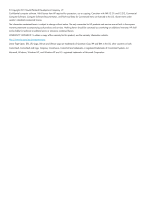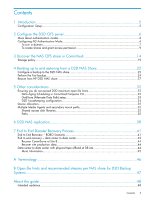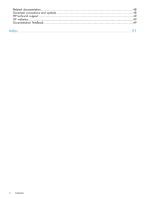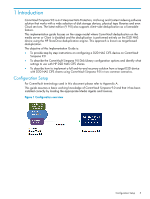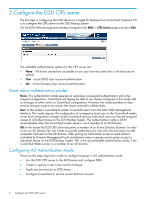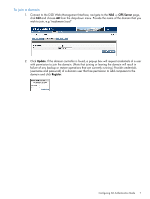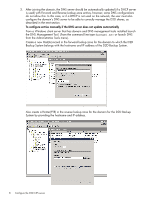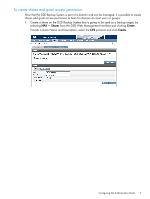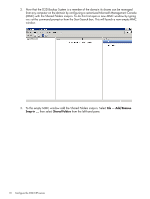HP D2D D2D NAS Integration with CommVault (EH985-90934, March 2011) - Page 7
To join a domain, Connect to the D2D Web Management Interface, navigate to
 |
View all HP D2D manuals
Add to My Manuals
Save this manual to your list of manuals |
Page 7 highlights
To join a domain 1. Connect to the D2D Web Management Interface, navigate to the NAS - CIFS Server page, click Edit and choose AD from the drop-down menu. Provide the name of the domain that you wish to join, e.g "mydomain.local" 2. Click Update. If the domain controller is found, a pop-up box will request credentials of a user with permission to join the domain. (Note that joining or leaving the domain will result in failure of any backup or restore operations that are currently running.) Provide credentials (username and password) of a domain user that has permission to add computers to the domain and click Register. Configuring AD Authentication Mode 7

To join a domain
1.
Connect to the D2D Web Management Interface, navigate to the
NAS — CIFS Server
page,
click
Edit
and choose
AD
from the drop-down menu. Provide the name of the domain that you
wish to join, e.g “mydomain.local”
2.
Click
Update
. If the domain controller is found, a pop-up box will request credentials of a user
with permission to join the domain. (Note that joining or leaving the domain will result in
failure of any backup or restore operations that are currently running.) Provide credentials
(username and password) of a domain user that has permission to add computers to the
domain and click
Register
.
Configuring AD Authentication Mode
7