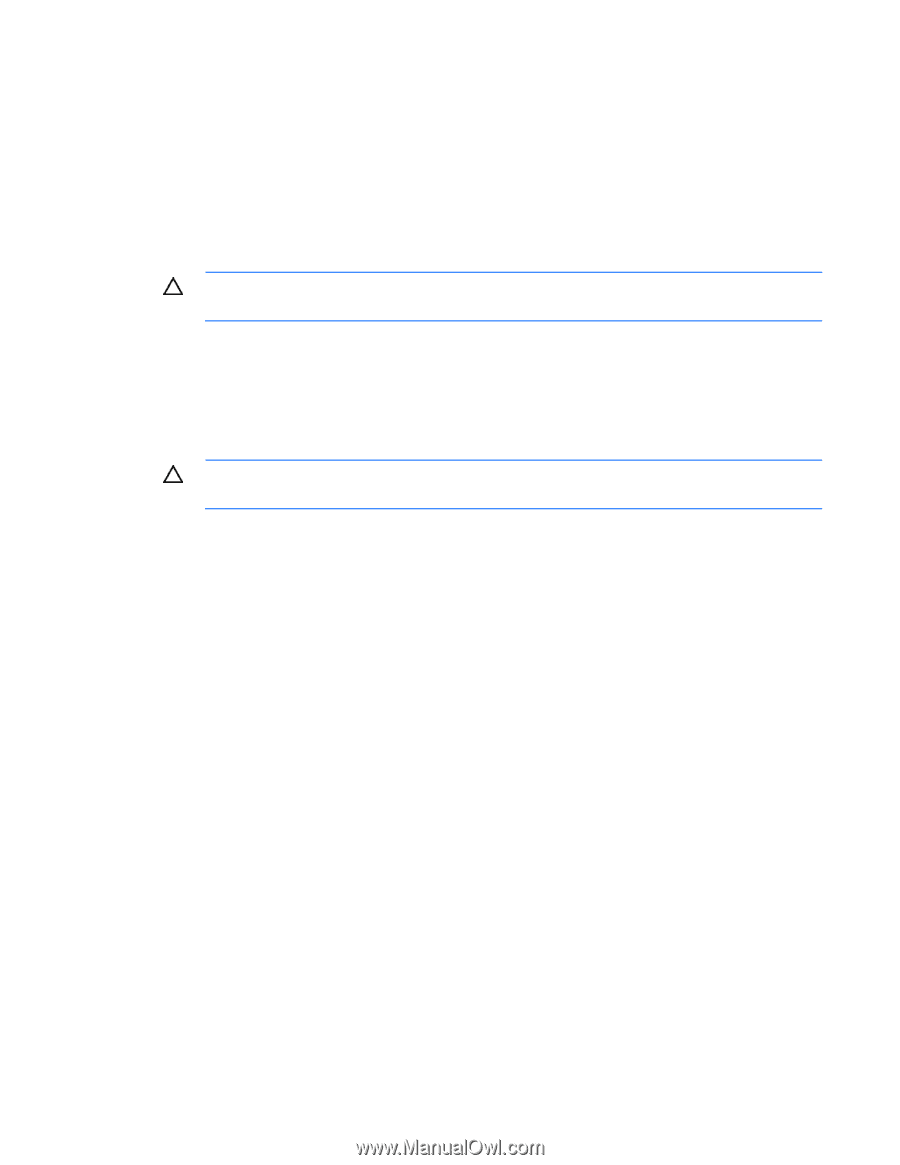HP DL320 HP ProLiant Servers Troubleshooting Guide - Page 50
Read/w, rite issue, Backup issue, Media, issue
 |
UPC - 829160513218
View all HP DL320 manuals
Add to My Manuals
Save this manual to your list of manuals |
Page 50 highlights
4. Check for conflicts in backup software services. 5. Check the SCSI/HBA/Driver configuration of the drive. 6. Inspect media and cables, and discard any that are faulty or damaged. 7. Contact HP support ("Contacting HP technical support or an authorized reseller" on page 171). Read/write issue Action: 1. Run the Drive Assessment Test in HP StorageWorks Library and Tape Tools. CAUTION: Running the Drive Assessment Test overwrites the tape. If it is not possible to overwrite the tape, run the logs-based Device Analysis Test instead. 2. Run the Media Assessment Test in HP StorageWorks Library and Tape Tools. This is a read-only test. Backup issue Action: 1. Run the Drive Assessment Test in HP StorageWorks Library and Tape Tools. CAUTION: Running the Drive Assessment Test overwrites the tape. If it is not possible to overwrite the tape, run the logs-based Device Analysis Test instead. 2. Check the backup logs. 3. Verify that a supported configuration is being used. 4. Check for media damage: o Incorrect label placement o Broken, missing, or loose leader pin o Damaged cartridge seam o Usage in incorrect environment 5. Check for software issues: a. Check the backup software. b. Check that virus scanning software is not scheduled to run at the same time as the back-up. 6. Verify that a tape can be formatted. Media issue Action: 1. Verify that the correct media part number is being used. 2. Pull a support ticket using HP StorageWorks Library and Tape Tools. o Look for issues in the cartridge health section. o Look for issues in the drive health section. 3. Run the Media Assessment Test in HP StorageWorks Library and Tape Tools. 4. Check for media damage: o Incorrect label placement Hardware problems 50
-
 1
1 -
 2
2 -
 3
3 -
 4
4 -
 5
5 -
 6
6 -
 7
7 -
 8
8 -
 9
9 -
 10
10 -
 11
11 -
 12
12 -
 13
13 -
 14
14 -
 15
15 -
 16
16 -
 17
17 -
 18
18 -
 19
19 -
 20
20 -
 21
21 -
 22
22 -
 23
23 -
 24
24 -
 25
25 -
 26
26 -
 27
27 -
 28
28 -
 29
29 -
 30
30 -
 31
31 -
 32
32 -
 33
33 -
 34
34 -
 35
35 -
 36
36 -
 37
37 -
 38
38 -
 39
39 -
 40
40 -
 41
41 -
 42
42 -
 43
43 -
 44
44 -
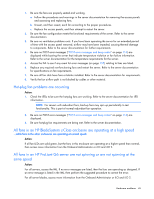 45
45 -
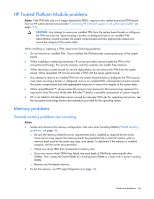 46
46 -
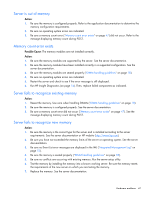 47
47 -
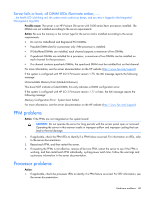 48
48 -
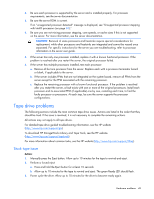 49
49 -
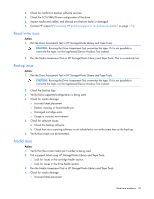 50
50 -
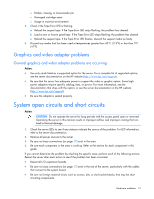 51
51 -
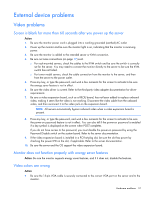 52
52 -
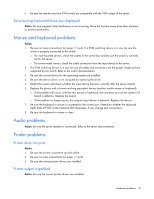 53
53 -
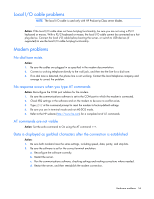 54
54 -
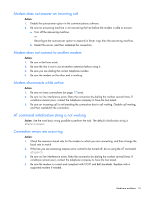 55
55 -
 56
56 -
 57
57 -
 58
58 -
 59
59 -
 60
60 -
 61
61 -
 62
62 -
 63
63 -
 64
64 -
 65
65 -
 66
66 -
 67
67 -
 68
68 -
 69
69 -
 70
70 -
 71
71 -
 72
72 -
 73
73 -
 74
74 -
 75
75 -
 76
76 -
 77
77 -
 78
78 -
 79
79 -
 80
80 -
 81
81 -
 82
82 -
 83
83 -
 84
84 -
 85
85 -
 86
86 -
 87
87 -
 88
88 -
 89
89 -
 90
90 -
 91
91 -
 92
92 -
 93
93 -
 94
94 -
 95
95 -
 96
96 -
 97
97 -
 98
98 -
 99
99 -
 100
100 -
 101
101 -
 102
102 -
 103
103 -
 104
104 -
 105
105 -
 106
106 -
 107
107 -
 108
108 -
 109
109 -
 110
110 -
 111
111 -
 112
112 -
 113
113 -
 114
114 -
 115
115 -
 116
116 -
 117
117 -
 118
118 -
 119
119 -
 120
120 -
 121
121 -
 122
122 -
 123
123 -
 124
124 -
 125
125 -
 126
126 -
 127
127 -
 128
128 -
 129
129 -
 130
130 -
 131
131 -
 132
132 -
 133
133 -
 134
134 -
 135
135 -
 136
136 -
 137
137 -
 138
138 -
 139
139 -
 140
140 -
 141
141 -
 142
142 -
 143
143 -
 144
144 -
 145
145 -
 146
146 -
 147
147 -
 148
148 -
 149
149 -
 150
150 -
 151
151 -
 152
152 -
 153
153 -
 154
154 -
 155
155 -
 156
156 -
 157
157 -
 158
158 -
 159
159 -
 160
160 -
 161
161 -
 162
162 -
 163
163 -
 164
164 -
 165
165 -
 166
166 -
 167
167 -
 168
168 -
 169
169 -
 170
170 -
 171
171 -
 172
172 -
 173
173 -
 174
174 -
 175
175 -
 176
176 -
 177
177 -
 178
178 -
 179
179 -
 180
180 -
 181
181 -
 182
182 -
 183
183 -
 184
184 -
 185
185 -
 186
186 -
 187
187 -
 188
188
 |
 |