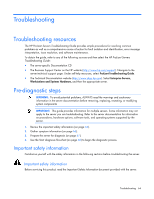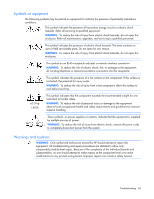HP DL585 ProLiant DL585 Generation 2 Server User Guide - Page 68
Service notifications, Troubleshooting flowcharts, Start diagnosis flowchart
 |
UPC - 882780448322
View all HP DL585 manuals
Add to My Manuals
Save this manual to your list of manuals |
Page 68 highlights
• Check any interlock or interconnect LEDs that may indicate a component is not connected properly. • If problems continue to occur, remove and reinstall each device, checking the connectors and sockets for bent pins or other damage. Service notifications To view the latest service notifications, refer to the HP website (http://www.hp.com/go/bizsupport). Select the appropriate server model, and then click the Troubleshoot a Problem link on the product page. Troubleshooting flowcharts To effectively troubleshoot a problem, HP recommends that you start with the first flowchart in this section, "Start diagnosis flowchart (on page 68)," and follow the appropriate diagnostic path. If the other flowcharts do not provide a troubleshooting solution, follow the diagnostic steps in "General diagnosis flowchart (on page 69)." The General diagnosis flowchart is a generic troubleshooting process to be used when the problem is not server-specific or is not easily categorized into the other flowcharts. The available flowcharts include: • Start diagnosis flowchart (on page 68) • General diagnosis flowchart (on page 69) • Server power-on problems flowchart (on page 71) • POST problems flowchart (on page 74) • OS boot problems flowchart (on page 75) • Server fault indications flowchart (on page 77) Start diagnosis flowchart Use the following flowchart to start the diagnostic process. Item 1 2 3 4 5 Refer to "General diagnosis flowchart (on page 69)" "Power-on problems flowchart ("Server power-on problems flowchart" on page 71)" "POST problems flowchart (on page 74)" "OS boot problems flowchart (on page 75)" "Server fault indications flowchart (on page 77)" Troubleshooting 68