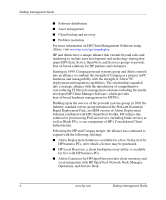HP Dc7600 Desktop Management Guide - Page 12
HP Local Recovery, HP OpenView Management Suite for Desktops using Radia is offered
 |
View all HP Dc7600 manuals
Add to My Manuals
Save this manual to your list of manuals |
Page 12 highlights
Desktop Management Guide ■ Target individual desktops, workgroups, or entire populations of desktops for deployment and maintenance of software and content according to policies ■ Provision and manage operating systems, applications, and content on distributed desktop computers from any location ■ Integrate with HP OpenView Service Desk and other help desk and system management tools ■ Leverage a common infrastructure for management of software and content on virtually any device, any platform, and any network for all enterprise users ■ Scale to meet enterprise needs HP OpenView Management Suite for Desktops using Radia is offered as a stand-alone solution and is also fully integrated with other HP OpenView Management Suite using Radia products as an essential component of HP's unique desired-state management approach, which provides automated and ongoing maintenance of all software residing on enterprise computing devices. The HP OpenView Management Suite using Radia products ensure that the entire software infrastructure is always in its desired state-up-to-date, reliable, and secure. For more information on HP OpenView Management Suite for Desktops using Radia, visit http://managementsoftware.hp.com/ products/radia_mdsk/index.html. HP Local Recovery Local Recovery provides data and system file protection for HP business desktops, notebooks, and workstations. With Local Recovery, you can quickly recover and get back to work when information is accidentally deleted or your operating system is corrupted. Designed for disconnected or seldom-connected users, Local Recovery protects your HP computer's data and system state through scheduled snapshots stored in a protected area on the local hard disk. You can initiate a backup or restore by simply clicking your mouse or pressing the F11 key in a pre-boot environment. System backup and disaster recovery is now easy for all users regardless of connectivity. 8 www.hp.com Desktop Management Guide