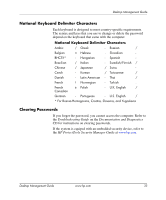HP Dc7600 Desktop Management Guide - Page 41
Smart Cover Lock, Locking the Smart Cover Lock
 |
View all HP Dc7600 manuals
Add to My Manuals
Save this manual to your list of manuals |
Page 41 highlights
Desktop Management Guide Smart Cover Lock The Smart Cover Lock is a software-controllable cover lock featured on some HP computers. This lock prevents unauthorized access to the internal components. Computers ship with the Smart Cover Lock in the unlocked position. Ä CAUTION: For maximum cover lock security, be sure to establish a setup password. The setup password prevents unauthorized access to the Computer Setup utility. ✎ The Smart Cover Lock is available as an option on some systems. Locking the Smart Cover Lock To activate and lock the Smart Cover Lock, complete the following steps: 1. Turn on or restart the computer. If you are in Windows, click Start > Shut Down > Restart. 2. As soon as the computer is turned on, press F10 when the monitor light turns green to enter Computer Setup. Press Enter to bypass the title screen, if necessary. ✎ If you do not press F10 at the appropriate time, you must restart the computer and again press F10 when the monitor light turns green to access the utility. 3. Select Security > Smart Cover > Cover Lock > Lock option. 4. Before exiting, click File > Save Changes and Exit. Desktop Management Guide www.hp.com 37