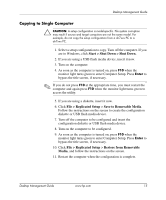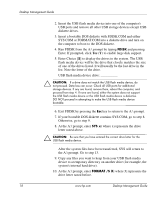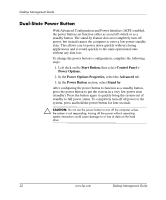HP Dc7600 Desktop Management Guide - Page 24
Advanced > PCI Devices, Enter, FORMAT C: /S - raid
 |
View all HP Dc7600 manuals
Add to My Manuals
Save this manual to your list of manuals |
Page 24 highlights
Desktop Management Guide 1. If there are any PCI cards in the system that have SCSI, ATA RAID or SATA drives attached, turn off the computer and unplug the power cord. Ä CAUTION: The power cord MUST be unplugged. 2. Open the computer and remove the PCI cards. 3. Insert the USB flash media device into one of the computer's USB ports and remove all other USB storage devices except USB diskette drives. Close the computer cover. 4. Plug in the power cord and turn on the computer. 5. As soon as the computer is turned on, press F10 when the monitor light turns green to enter Computer Setup. Press Enter to bypass the title screen, if necessary. ✎ If you do not press F10 at the appropriate time, you must restart the computer and again press F10 when the monitor light turns green to access the utility. 6. Go to Advanced > PCI Devices to disable both the PATA and SATA controllers. When disabling the SATA controller, note the IRQ to which the controller is assigned. You will need to reassign the IRQ later. Exit setup, confirming the changes. SATA IRQ: __________ 7. Insert a bootable DOS diskette with FDISK.COM and either SYS.COM or FORMAT.COM into a diskette drive and turn on the computer to boot to the DOS diskette. 8. Run FDISK and delete any existing partitions on the USB flash media device. Create a new partition and mark it active. Exit FDISK by pressing the Esc key. 9. If the system did not automatically restart when exiting FDISK, press Ctrl+Alt+Del to reboot to the DOS diskette. 10. At the A:\ prompt, type FORMAT C: /S and press Enter. Format will format the USB flash media device, add the system files, and ask for a Volume Label. 11. Press Enter for no label or enter one if desired. 20 www.hp.com Desktop Management Guide