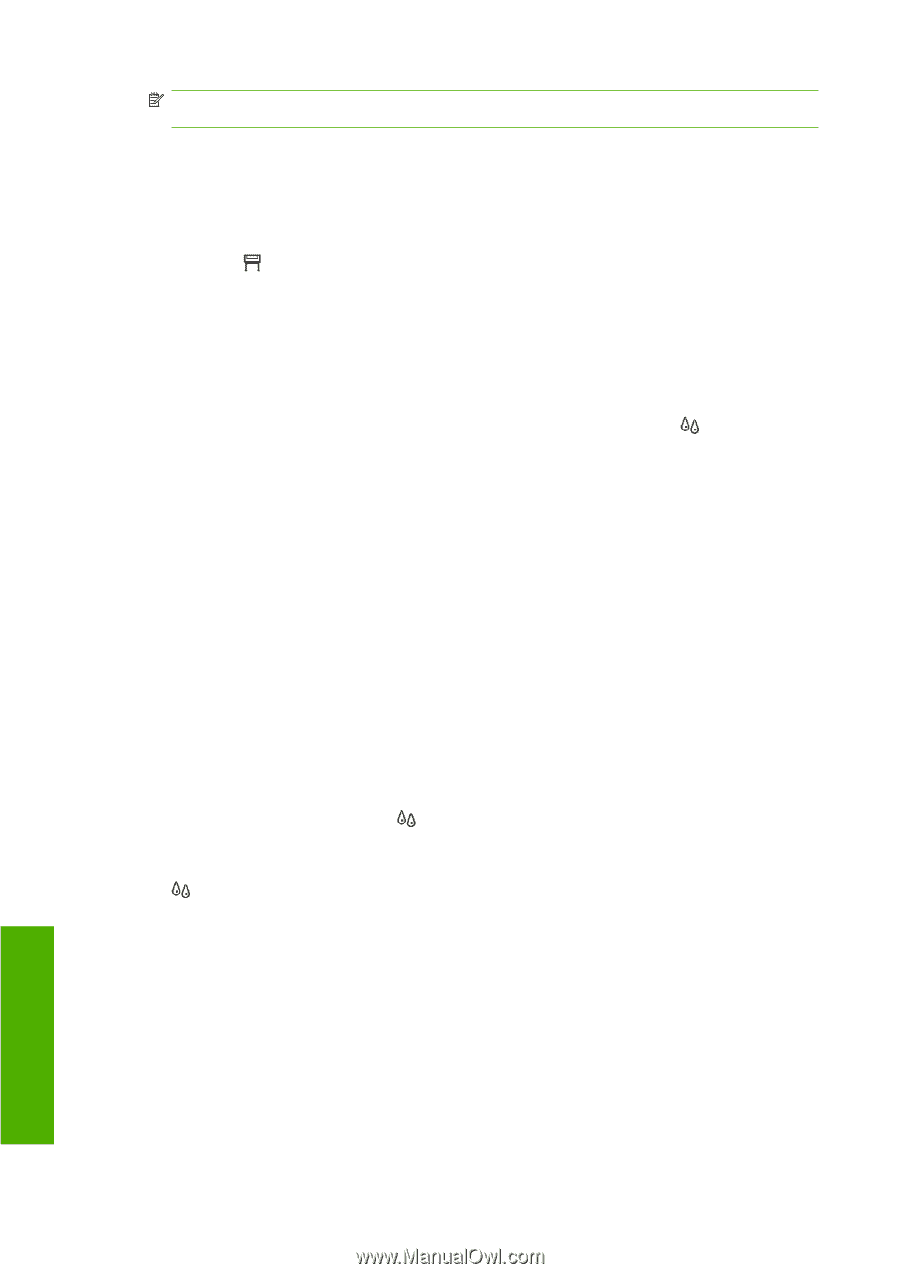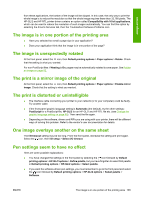HP Designjet 4520 HP Designjet 4020 and 4520 Printer Series - User's Guide: En - Page 170
Visual gray calibration, Some cautionary notes, Default Printing Options
 |
View all HP Designjet 4520 manuals
Add to My Manuals
Save this manual to your list of manuals |
Page 170 highlights
NOTE: This option only applies to HP-GL/2 and HP RTL prints and it is designed to improve medium to low density gray area fills. Visual gray calibration This calibration will be optimized for the Image Quality options that are selected in the front panel at the time the calibration is done. 1. It is important to select from the front panel menu the image quality settings you normally use. Select the icon, then Default Printing Options > Image quality. ● Select print quality: (Best, Normal, Fast). ● Select optimize for: (Drawings/text, Images). ● Enable maximum detail: (On, Off). 2. Make sure that the paper loaded is the paper on which you want to print the neutral gray. 3. Print the first pattern to select the best gray, go to the front panel, select the icon, then Printhead > Visual gray calibration > Print first pattern. 4. The pattern will contain a set of images printed with different corrections of CMYK, if one of these patterns provides the desired gray neutrality go to step 6, if there is not an exact match, choose the number of the pattern closest to the desired gray neutrality. 5. Print the second pattern that you select from the previous step, identify the closest pattern to the gray neutrality you want: ● Print pattern 1 ● Print pattern 2 ● Print pattern 3 ● Print pattern 4 ● Print pattern 5 ● Print pattern 6 ● Print pattern 7 6. Enable the calibration: Select the icon, then Printhead > Visual gray calibration > Enable calibration. 7. Enter the CMYK values printed on the selected pattern into in the front panel menu: Select the icon, then Printhead > Visual gray calibration > Select Pattern. Some cautionary notes When using the above procedure bear in mind the following information: ● The process applies the CMYK correction to all paper types loaded, and to all image quality settings, but it can guarantee gray neutrality only for the paper type and front-panel print-quality settings that were used while doing the calibration. The calibration should be run again with any other print-quality settings and paper types that you might use (one calibration per print-quality settings + paper). ● If you change the printheads, you should recalibrate. ● When selecting the different gray patterns, make sure that you use the lighting conditions in which you want the final image to be viewed, fluorescent light or sunlight for example. Print quality problems 160 Chapter 15 The problem is... (print quality topics) ENWW