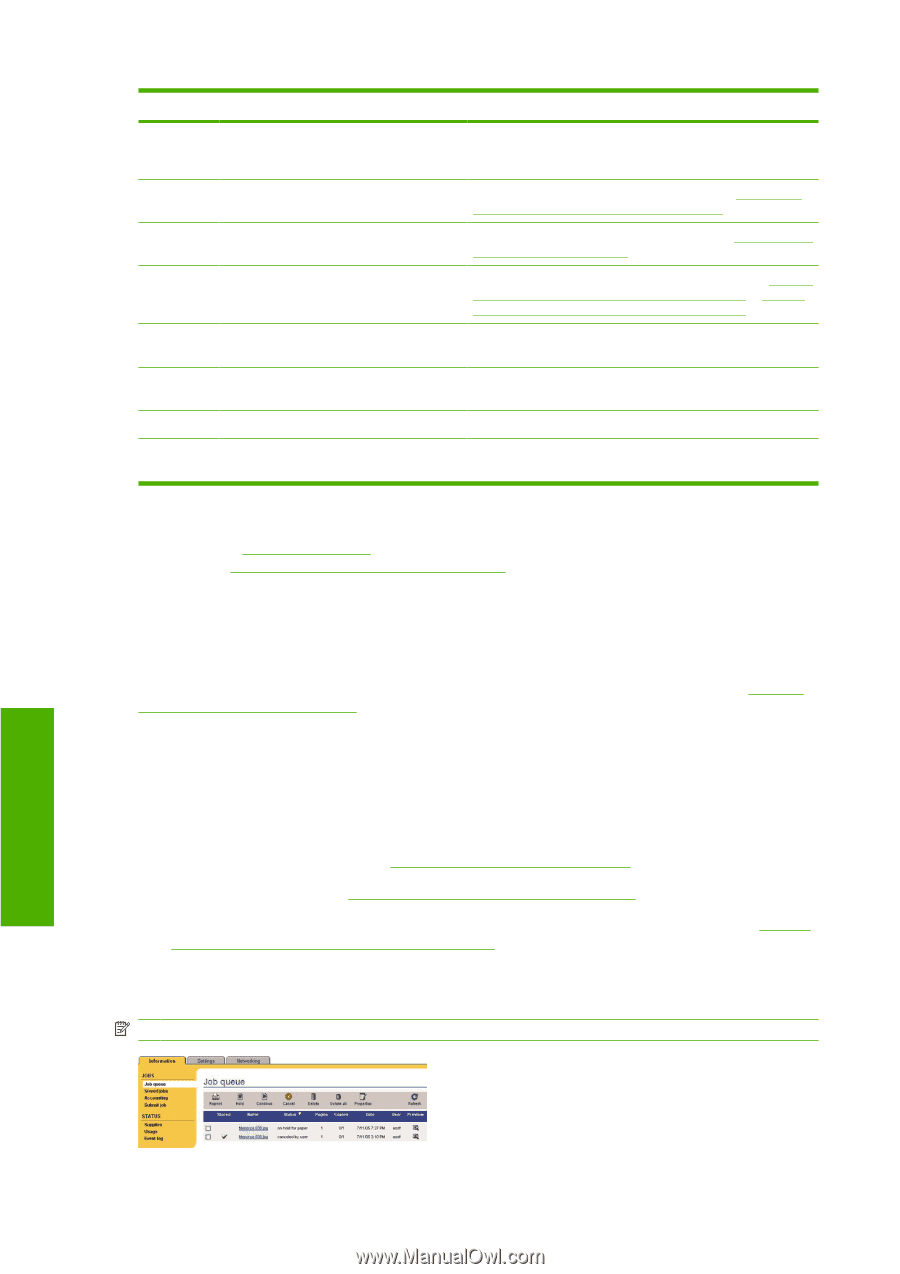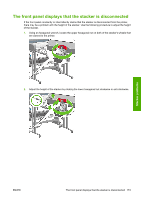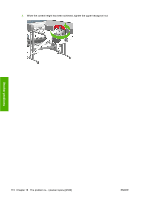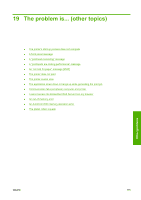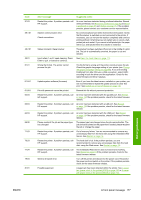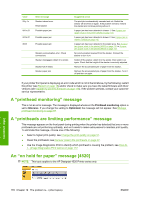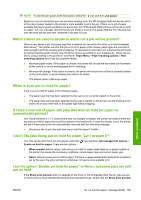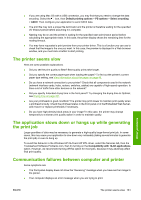HP Designjet 4520 HP Designjet 4020 and 4520 Printer Series - User's Guide: En - Page 188
A “printhead monitoring” message, A “printheads are limiting performance” message
 |
View all HP Designjet 4520 manuals
Add to My Manuals
Save this manual to your list of manuals |
Page 188 highlights
Code 83.y:1x 84.1x:01 84.2x:01 86:01 Short message Stacker internal error Reset stacker Possible paper jam Possible paper jam Possible paper jam Stacker communication error. Check connections. Stacker disengaged. Attach it to printer. Stacker full of media Stacker paper jam Suggested action The print job is automatically canceled and cut. Switch the stacker off and then on again. If the problem remains, remove the stacker and continue printing without it. A paper jam has been detected in drawer 1. See A paper jam (paper stuck in the printer) [4520] on page 133. A paper jam has been detected in drawer 2. See A paper jam in drawer 2 [4520] on page 142. A paper jam has been detected in the platen area. See A paper jam (paper stuck in the printer) [4020] on page 131 or A paper jam (paper stuck in the printer) [4520] on page 133. No communication received from the stacker. Connect the stacker or turn it on. Switch off the stacker, attach it to the printer, then switch it on again. Check that the height of the stacker is correctly adjusted. Remove the accumulated pile of paper from the stacker. Remove the accumulated pile of paper from the stacker. Turn it off and then on again. If your printer front panel is displaying an error code which is not in the list above, try the following: restart the printer (see Restart on page 16) and/or check to make sure you have the latest firmware and driver versions (see Update my printer's firmware on page 116). If the problem persists, contact your customer service representative. A "printhead monitoring" message This is not an error message. The message is displayed whenever the Printhead monitoring option is set to Intensive. If you change the setting to Optimized, the message will not appear. See Manage printhead monitoring on page 97. A "printheads are limiting performance" message This message appears on the front panel during printing when the printer has detected that one or more printheads are not performing optimally, and so it needs to make extra passes to maintain print quality. To eliminate this message, choose one of the following: ● Select a higher print quality; see Change the print quality on page 57. ● Clean the printheads; see Recover (clean) the printheads on page 97. ● Use the Image Diagnostics Print to identify which printhead is causing the problem; see How do I... (Image Diagnostics Print topics) on page 117. An "on hold for paper" message [4520] NOTE: This topic applies to the HP Designjet 4520 Printer series only. Other problems 178 Chapter 19 The problem is... (other topics) ENWW