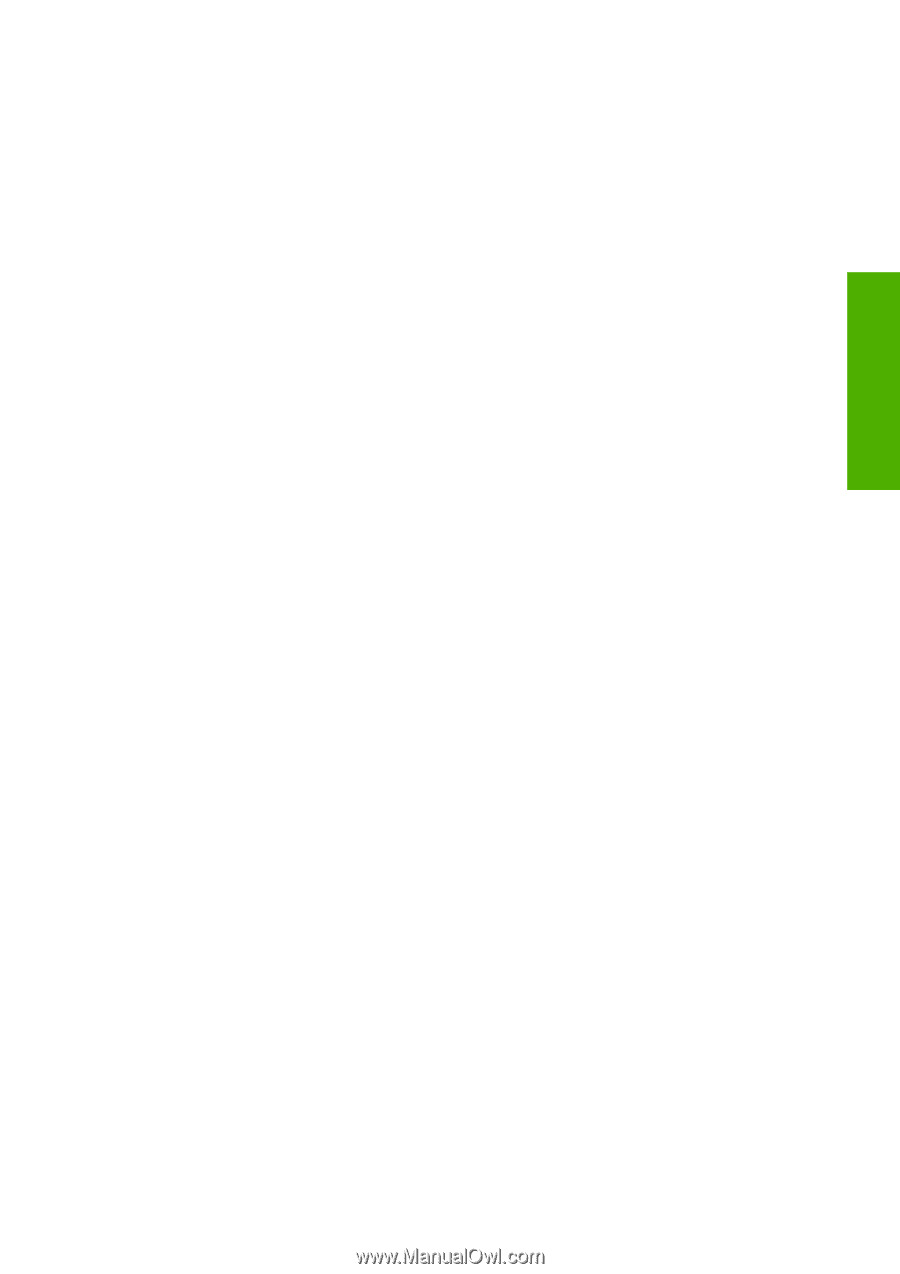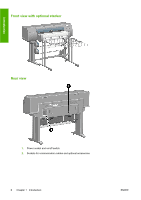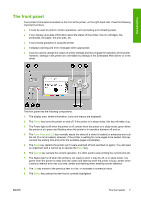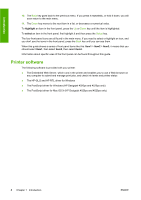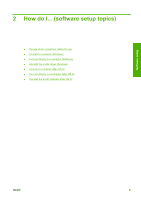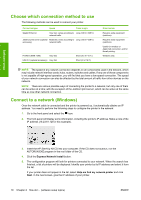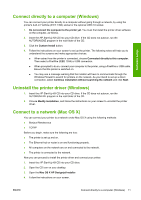HP Designjet 4520 HP Designjet 4020 and 4520 Printer Series - User's Guide: En - Page 21
Connect directly to a computer (Windows), Uninstall the printer driver (Windows)
 |
View all HP Designjet 4520 manuals
Add to My Manuals
Save this manual to your list of manuals |
Page 21 highlights
Software setup Connect directly to a computer (Windows) You can connect your printer directly to a computer without going through a network, by using the printer's built-in FireWire (IEEE 1394) socket or the optional USB 2.0 socket. 1. Do not connect the computer to the printer yet. You must first install the printer driver software on the computer, as follows. 2. Insert the HP Start-Up Kit CD into your CD drive. If the CD does not autorun, run the AUTORUN.EXE program in the root folder of the CD. 3. Click the Custom Install button. 4. Follow the instructions on your screen to set up the printer. The following notes will help you to understand the screens and make appropriate choices. ● When asked how the printer is connected, choose Connected directly to this computer. Then select a FireWire (IEEE 1394) or USB connection. ● When prompted to do so, connect your computer to the printer, using a FireWire or USB cable. Ensure that the printer is switched on. ● You may see a message warning that the installer will have to communicate through the Windows Firewall to search for printers on the network. As you intend to set up a direct connection, select Continue installation without searching the network and click Next. Uninstall the printer driver (Windows) 1. Insert the HP Start-Up Kit CD into your CD drive. If the CD does not autorun, run the AUTORUN.EXE program in the root folder of the CD. 2. Choose Modify Installation, and follow the instructions on your screen to uninstall the printer driver. Connect to a network (Mac OS X) You can connect your printer to a network under Mac OS X using the following methods: ● Bonjour/Rendezvous ● TCP/IP Before you begin, make sure the following are true: ● The printer is set up and on. ● The Ethernet hub or router is on and functioning properly. ● All computers on the network are on and connected to the network. ● The printer is connected to the network. Now you can proceed to install the printer driver and connect your printer: 1. Insert the HP Start-Up Kit CD into your CD drive. 2. Open the CD icon on your desktop. 3. Open the Mac OS X HP Designjet Installer. 4. Follow the instructions on your screen. ENWW Connect directly to a computer (Windows) 11