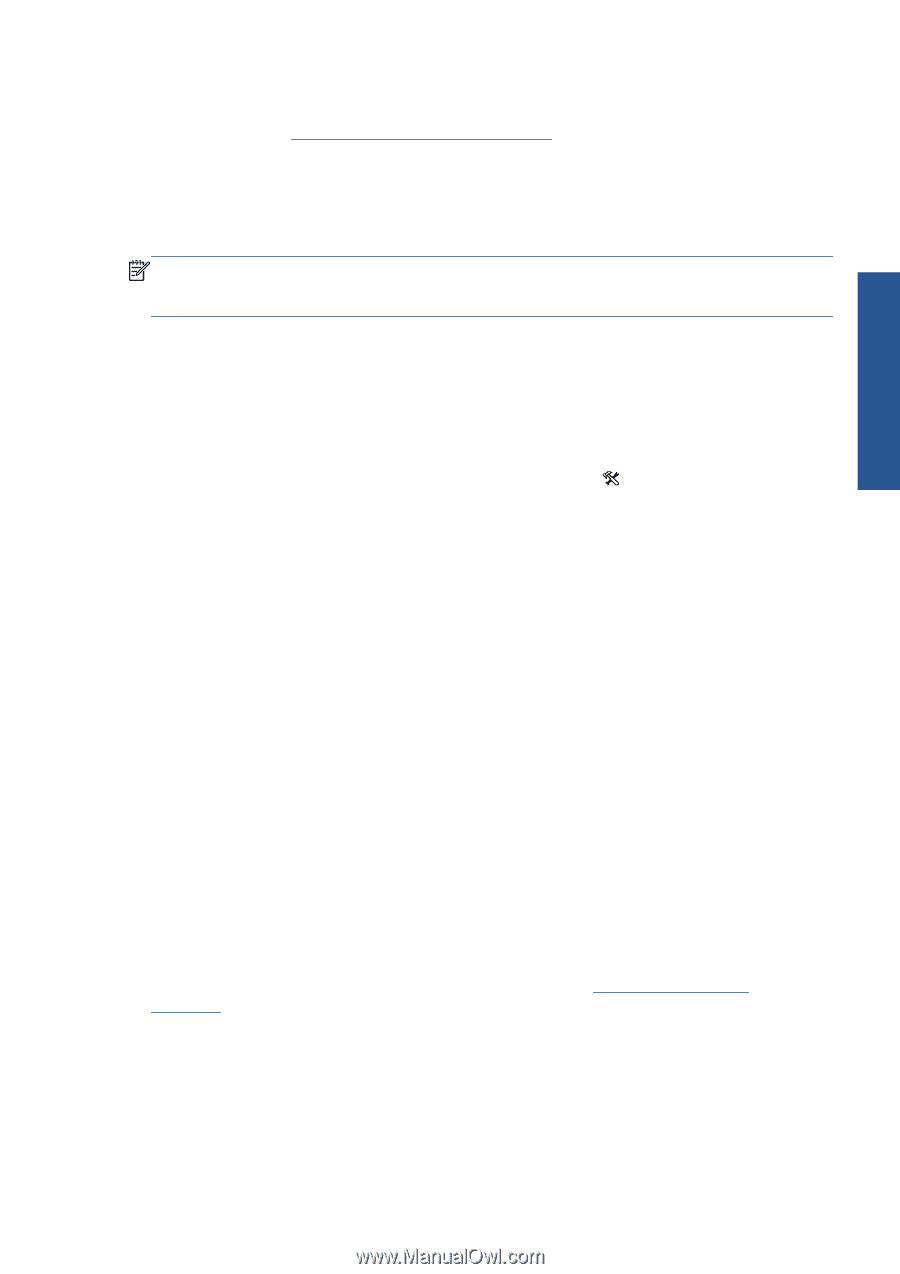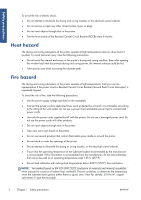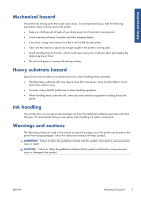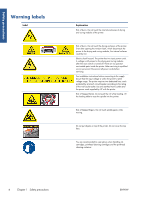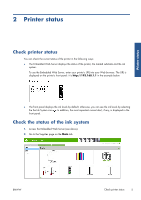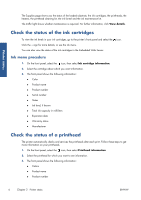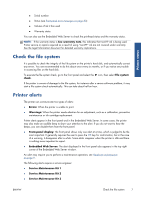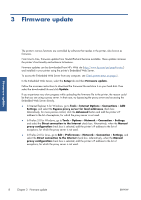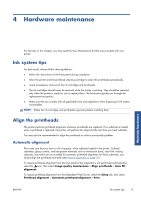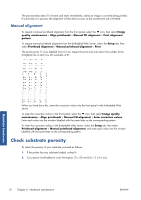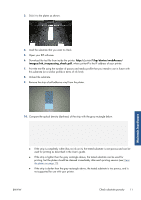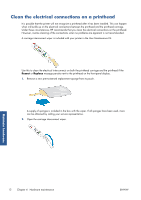HP Designjet L26500 HP Designjet L26500 printer series - Maintenance and troub - Page 13
Check the file system, Printer alerts - ink maintenance kit
 |
View all HP Designjet L26500 manuals
Add to My Manuals
Save this manual to your list of manuals |
Page 13 highlights
Printer status ● Serial number ● Status (see Front-panel error messages on page 80) ● Volume of ink it has used ● Warranty status You can also use the Embedded Web Server to check the printhead status and the warranty status. NOTE: If the warranty status is See warranty note, this indicates that non-HP ink is being used. Printer service or repairs required as a result of using "non-HP" ink are not covered under warranty. See the Legal Information document for detailed warranty implications. Check the file system It is possible to check the integrity of the file system on the printer's hard disk, and automatically correct any errors. You are recommended to do this about once every six months, or if you notice any trouble in accessing files on the hard disk. To execute the file system check, go to the front panel and select the check. icon, then select File system If the printer is aware of damage to the file system, for instance after a severe software problem, it may start a file system check automatically. This can take about half an hour. Printer alerts The printer can communicate two types of alerts: ● Errors: When the printer is unable to print. ● Warnings: When the printer needs attention for an adjustment, such as a calibration, preventive maintenance or ink cartridge replacement. Printer alerts appear in the front panel and in the Embedded Web Server. In some cases, the printer may also make an audible beep to draw your attention to the alert. If you do not want to hear the beeps, you can disable them from the front panel. ● Front-panel display: The front panel shows only one alert at a time, which is judged to be the most important. It generally requires the user to press the OK key for confirmation, but in the case of a warning, it disappears after a while. Some alerts reappear when the printer is idle and there is nothing more important to report. ● Embedded Web Server: The alert displayed in the front panel also appears in the top right corner of the Embedded Web Server window. An alert may require you to perform a maintenance operation; see Hardware maintenance on page 9. The following alerts require a service engineer: ● Service Maintenance Kit 1 ● Service Maintenance Kit 2 ● Service Maintenance Kit 3 ENWW Check the file system 7