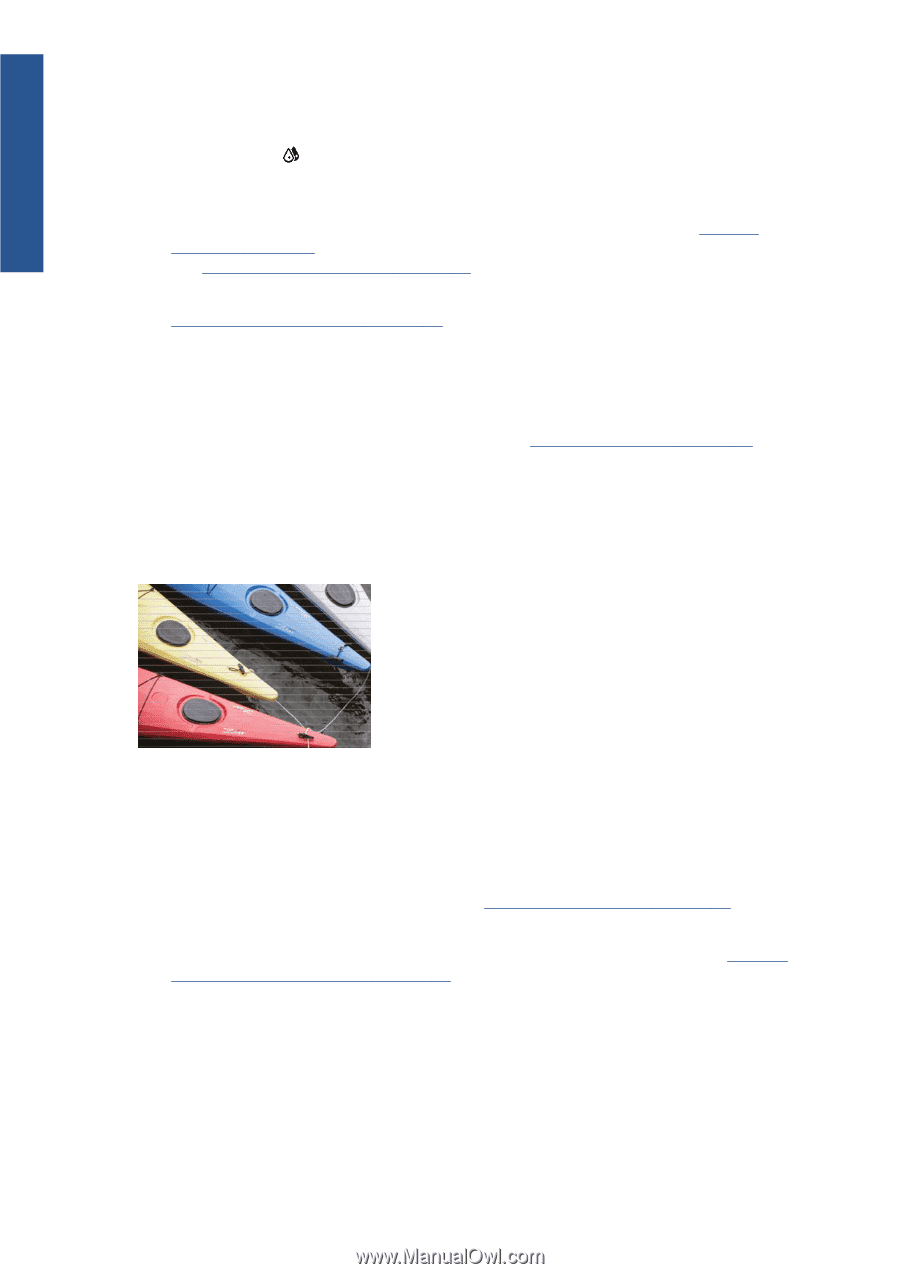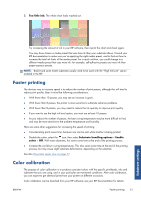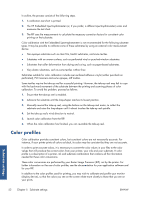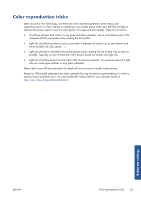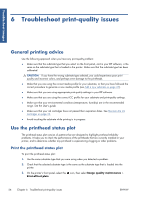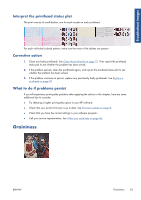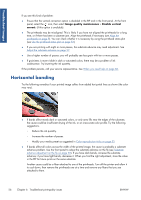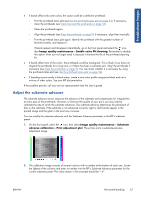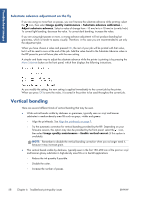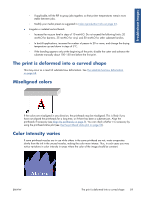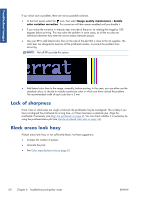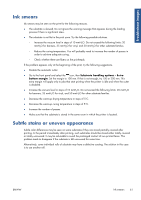HP Designjet L26500 HP Designjet L26500 printer series - Maintenance and troub - Page 62
Horizontal banding, Troubleshoot images
 |
View all HP Designjet L26500 manuals
Add to My Manuals
Save this manual to your list of manuals |
Page 62 highlights
Troubleshoot images If you see this kind of problem: ● Ensure that the vertical correction option is disabled in the RIP and in the front panel. At the front panel, select the icon, then select Image quality maintenance > Disable vertical correct. (if this option is available). ● The printheads may be misaligned. This is likely if you have not aligned the printheads for a long time, or if there has been a substrate jam. Align the printheads if necessary (see Align the printheads on page 9). You can check whether it is necessary by using the printhead status plot (see Use the printhead status plot on page 54). ● If you are printing with eight or more passes, the substrate advance may need adjustment. See Adjust the substrate advance on page 57. ● Use a higher number of passes: you will probably see less grain with ten or more passes. ● If graininess is more visible in dark or saturated colors, there may be a problem of ink coalescence. Try lowering the ink quantity. If the problem persists, call your service representative. See When you need help on page 86. Horizontal banding Try the following remedies if your printed image suffers from added horizontal lines as shown (the color may vary). ● If bands affect mostly dark or saturated colors, or only area fills near the edges of the substrate, the cause could be insufficient drying of the ink, or an inaccurate color profile. Try the following suggestions. ◦ Reduce the ink quantity. ◦ Increase the number of passes. ◦ Modify your media preset as suggested in Color reproduction tricks on page 53. ● If bands affect all colors across the width of the printed image, the cause is probably a substrate advance problem. Use the front panel to adjust the substrate advance on the fly (see Substrate advance adjustment on the fly on page 58). If you have dark bands, increase the substrate advance; if you have light bands, decrease it. When you find the right adjustment, store the value in the RIP for future prints on the same substrate. Another cause could be a fiber attached to one of the printheads. Turn off the printer and allow it to cool down, then remove the printheads one at a time and remove any fibers that you see attached to them. 56 Chapter 6 Troubleshoot print-quality issues ENWW