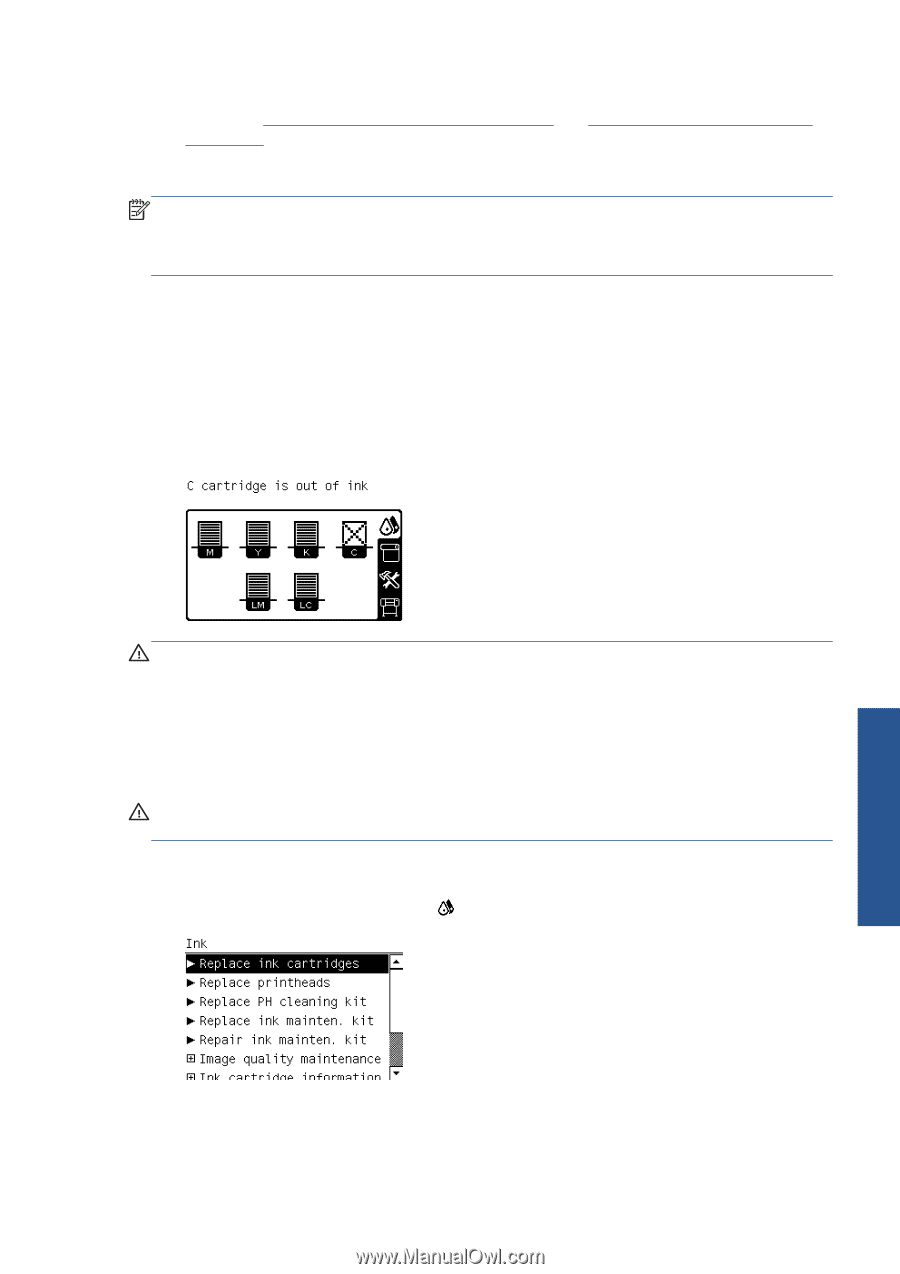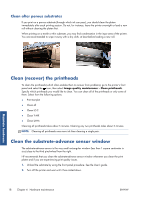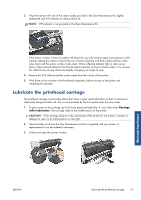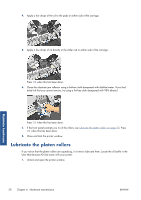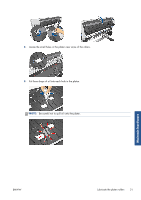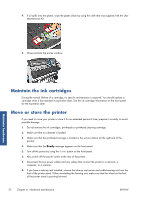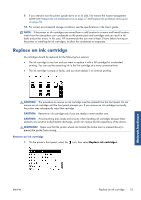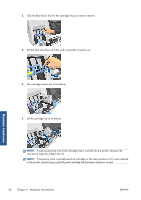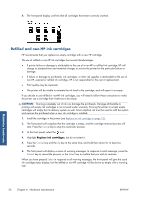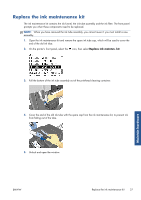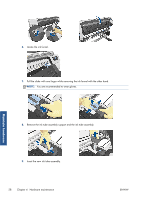HP Designjet L26500 HP Designjet L26500 printer series - Maintenance and troub - Page 29
Replace an ink cartridge - printhead cleaning kit
 |
View all HP Designjet L26500 manuals
Add to My Manuals
Save this manual to your list of manuals |
Page 29 highlights
9. If you intend to turn the printer upside down or on its side, first remove the waste management system (see Replace the ink maintenance kit on page 27 and Replace the printhead cleaning kit on page 35). 10. For correct environmental storage conditions, see the specifications in the User's guide. NOTE: If the printer or ink cartridges are moved from a cold location to a warm and humid location, water from the atmosphere can condensate on the printer parts and cartridges and can result in ink leaks and printer errors. In this case, HP recommends that you wait at least 3 hours before turning on the printer or installing the ink cartridges, to allow the condensate to evaporate. Replace an ink cartridge Ink cartridges should be replaced for the following two reasons: ● The ink cartridge is very low and you want to replace it with a full cartridge for unattended printing. You can use the remaining ink in the first cartridge at a more convenient time. ● The ink cartridge is empty or faulty, and you must replace it to continue printing. CAUTION: The procedure to remove an ink cartridge must be initiated from the front panel. Do not remove an ink cartridge until the front panel prompts you. If you remove an ink cartridge incorrectly, the printer may subsequently reject that cartridge. CAUTION: Remove an ink cartridge only if you are ready to insert another one. CAUTION: Avoid touching pins, leads and circuitry when handling ink cartridges because these elements are sensitive to electrostatic discharge, which can reduce the life expectancy of the device. WARNING! Make sure that the printer wheels are locked (the brake lever is pressed down) to prevent the printer from moving. Remove an ink cartridge 1. On the printer's front panel, select the icon, then select Replace ink cartridges. Maintain hardware ENWW Replace an ink cartridge 23