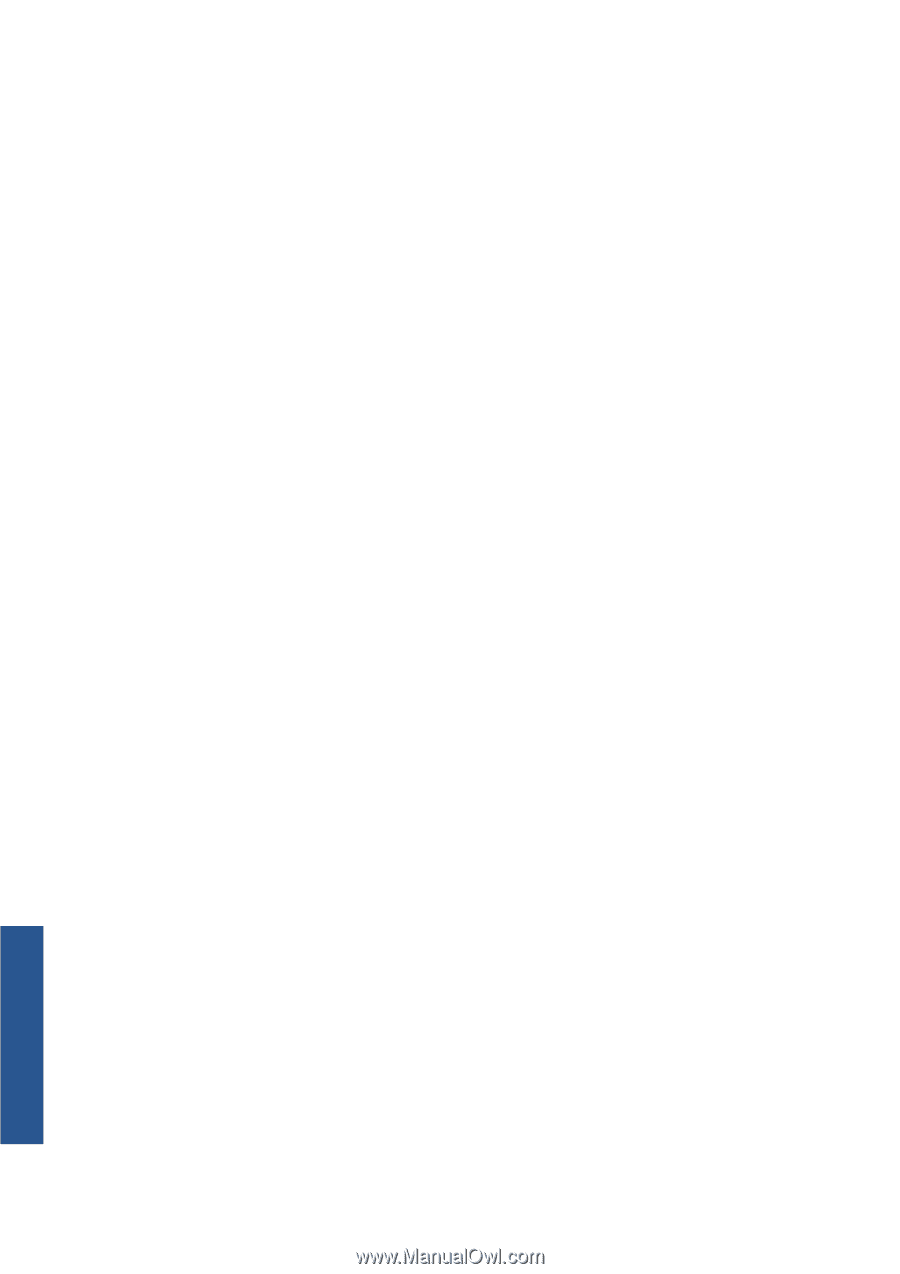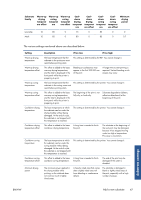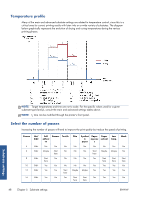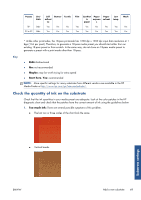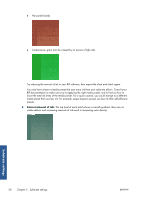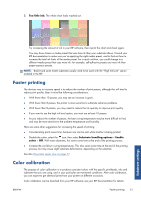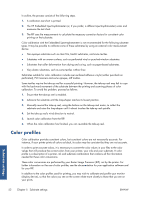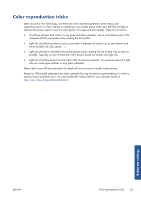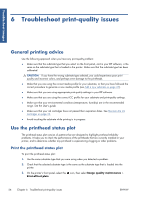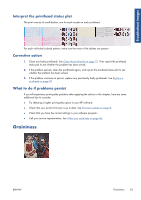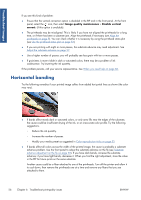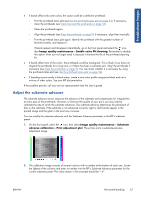HP Designjet L26500 HP Designjet L26500 printer series - Maintenance and troub - Page 58
Color profiles - spindle
 |
View all HP Designjet L26500 manuals
Add to My Manuals
Save this manual to your list of manuals |
Page 58 highlights
In outline, the process consists of the following steps. 1. A calibration test chart is printed. 2. The HP Embedded Spectrophotometer (or, if you prefer, a different spectrophotometer) scans and measures the test chart. 3. The RIP uses the measurements to calculate the necessary correction factors for consistent color printing on that substrate. Color calibration with the Embedded Spectrophotometer is not recommended for the following substrate types. It may be possible to calibrate some of these substrates by using an external color measurement device. ● Non-opaque substrates such as clear film, backlit substrates, and some textiles. ● Substrates with an uneven surface, such as perforated vinyl or punched-window substrates. ● Substrates that suffer deformation from drying and curing, such as paper-based substrates. ● Very elastic substrates, such as some textiles without liner. Substrates suitable for color calibration include even-surfaced adhesive vinyls (neither punched nor perforated), PVC banners and some opaque, stiff textiles. Some textiles require the take-up reel for successful printing. However, the take-up reel may fail to cope with the backward movement of the substrate between the printing and scanning phases of color calibration. To avoid this problem, proceed as follows. 1. Ensure that the take-up reel is enabled. 2. Advance the substrate until the loop-shaper reaches its lowest position. 3. Manually rewind the take-up reel, using the buttons on the take-up reel motor, to collect the substrate and raise the loop-shaper until it almost touches the take-up reel spindle. 4. Set the take-up reel's wind direction to neutral. 5. Launch color calibration from the RIP. 6. When the color calibration has finished, you can re-enable the take-up reel. Color profiles Color calibration provides consistent colors, but consistent colors are not necessarily accurate. For instance, if your printer prints all colors as black, its colors may be consistent but they are not accurate. In order to print accurate colors, it is necessary to convert the color values in your files to the color values that will produce the correct colors from your printer, your inks and your substrate. A color profile is a description of a printer, ink and substrate combination that contains all the information needed for these color conversions. These color conversions are performed by your Raster Image Processor (RIP), not by the printer. For further information on the use of color profiles, see the documentation for your application software and for your RIP. In addition to the color profiles used for printing, you may wish to calibrate and profile your monitor (display device), so that the colors you see on the screen relate more closely to those that you see on your prints. Substrate settings 52 Chapter 5 Substrate settings ENWW