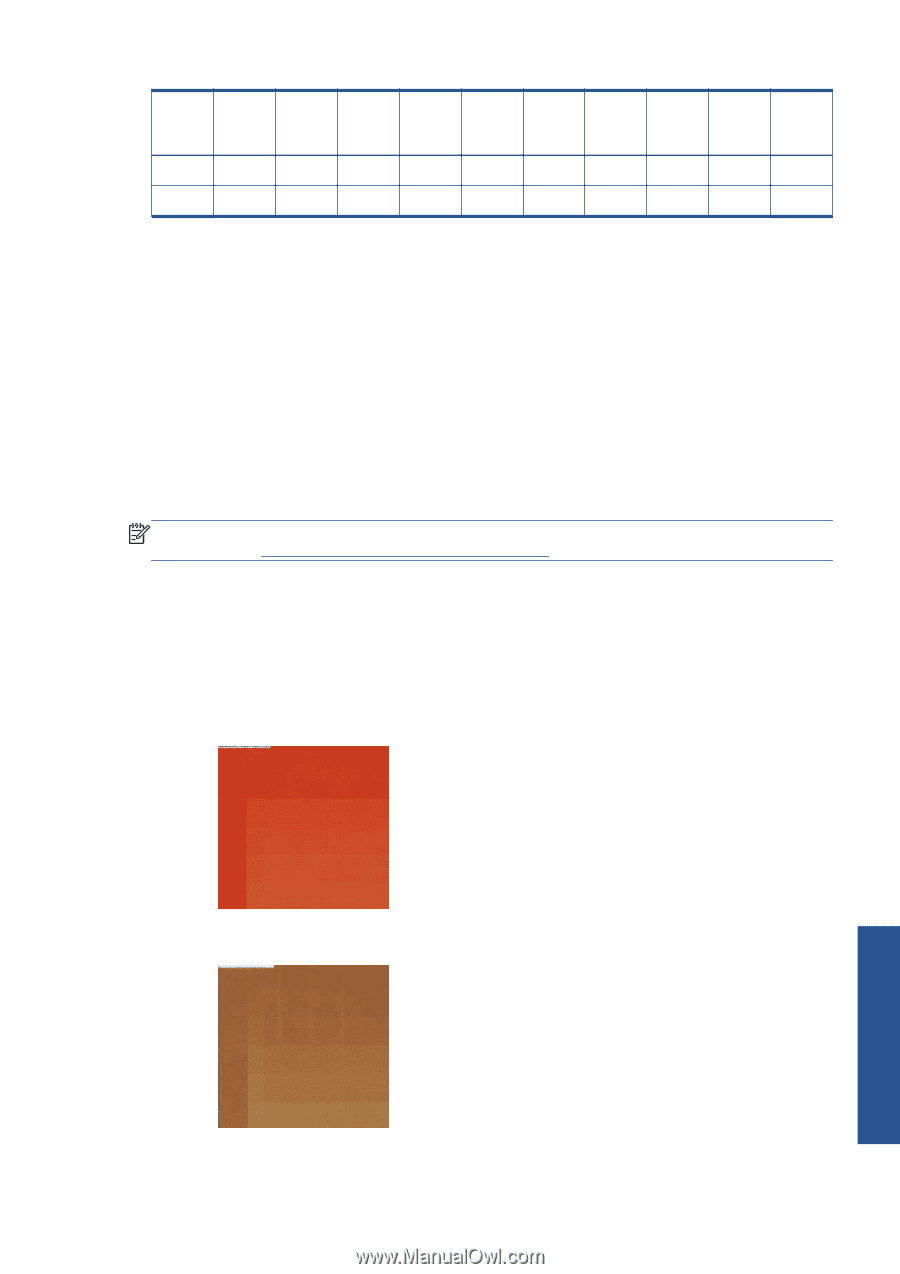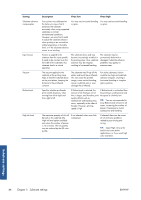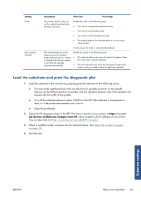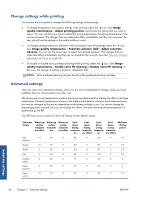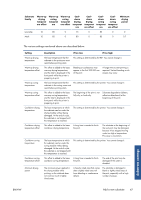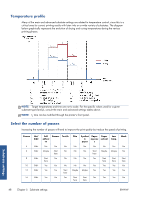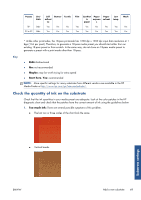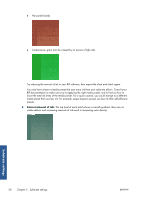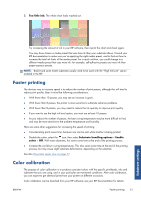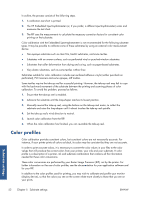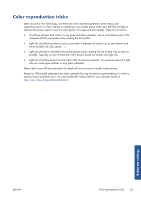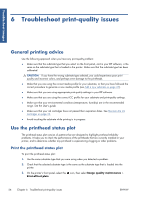HP Designjet L26500 HP Designjet L26500 printer series - Maintenance and troub - Page 55
Check the quantity of ink on the substrate, Bidir, Maybe, Start here, Too much ink
 |
View all HP Designjet L26500 manuals
Add to My Manuals
Save this manual to your list of manuals |
Page 55 highlights
Passes Uni/ bidir 18* 20 to 32 Bidir Bidir Self adhesi ve Banner Textile Yes Yes Yes Yes Yes Yes Film Yes Yes Synthet ic paper Paper aqueou s Paper solvent Yes Yes Yes Yes Yes Yes Low temp. Yes Yes Mesh Yes Yes * Unlike other printmodes, the 18-pass printmode has 1200 dpi x 1200 dpi input data resolution at 1 bpp (1 bit per pixel). Therefore, to generate a 18-pass media preset you should start either from an existing 18-pass preset or from scratch. In the same way, do not clone an 18-pass media preset to generate a preset with a print mode other than 18-pass. Key ● Bidir: bidirectional ● No: not recommended ● Maybe: may be worth trying for extra speed ● Start here, Yes: recommended NOTE: More specific settings for many substrates from different vendors are available in the HP Media Finder at http://www.hp.com/go/latexmediafinder/. Check the quantity of ink on the substrate Check that the ink quantities in your media preset are adequate. Look at the color patches in the HP diagnostic chart and check that the patches have the correct amount of ink using the guidelines below: 1. Too much ink: There are several possible symptoms of this problem. ● The last two or three scales of the chart look the same. ● Vertical bands. Substrate settings ENWW Add a new substrate 49