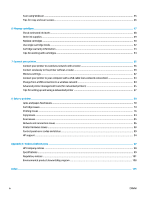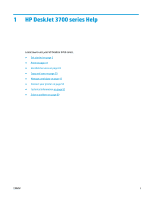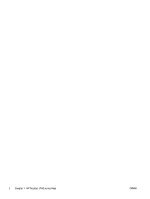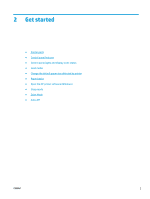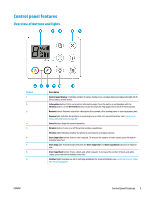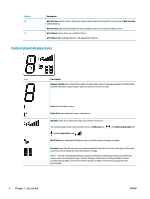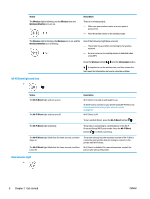HP DeskJet 3700 User Guide - Page 9
Control panel features, Overview of buttons and lights, Description, Control panel display
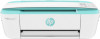 |
View all HP DeskJet 3700 manuals
Add to My Manuals
Save this manual to your list of manuals |
Page 9 highlights
Control panel features Overview of buttons and lights Feature 1 2 3 4 5 6 7 8 9 Description Control panel display : Indicates number of copies, media errors, wireless status and signal strength, Wi-Fi Direct status, and ink levels. Information button: Prints out a printer information page. Press the button in combination with the Wireless button, or the Wi-Fi Direct button to get more specific help pages tied to each of these buttons. Resume button: Resumes a job after a disruption (for example, after loading paper or clearing a paper jam). Resume light: Indicates the printer is in a warning or error state. For more information, see Control panel error codes and status on page 89. Cancel button: Stops the current operation. Wireless button: Turns on or off the printer wireless capabilities. Wireless light: Indicates whether the printer is connected to a wireless network. Start Copy Color button: Starts a color copy job. To increase the number of color copies, press the button multiple times fast. Start Copy light: A blinking light indicates the Start Copy Color and Start Copy Black buttons are ready for use. Start Copy Black button: Starts a black-and-white copy job. To increase the number of black-and-white copies, press the button multiple times fast. Ink Alert light: Indicates low ink or cartridge problems. For more information, see Control panel error codes and status on page 89. ENWW Control panel features 5