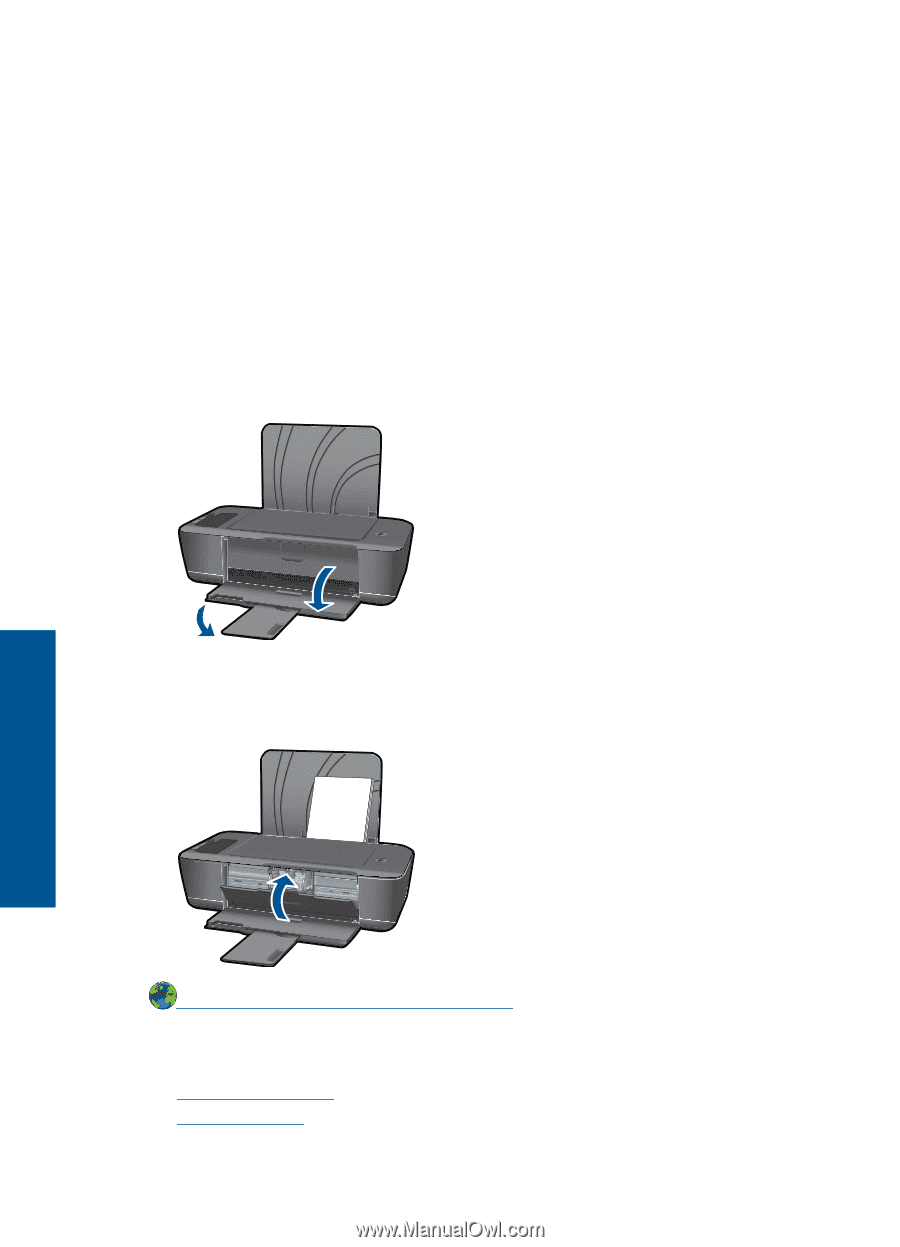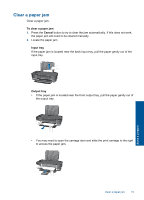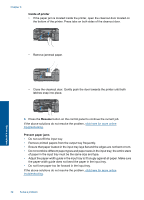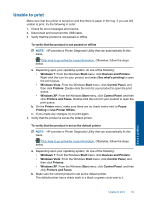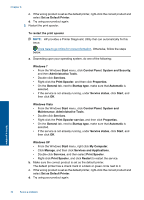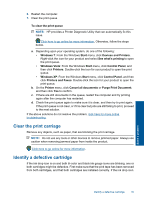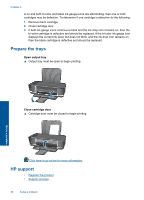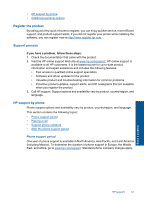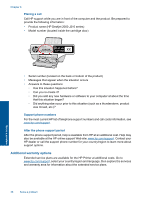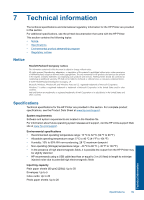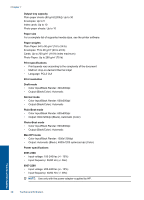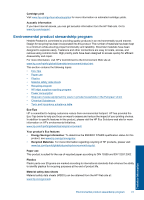HP Deskjet 2000 User Guide - Page 38
HP support, Open output tray, Close cartridge door
 |
View all HP Deskjet 2000 manuals
Add to My Manuals
Save this manual to your list of manuals |
Page 38 highlights
Chapter 6 is on and both tri-color and black ink gauge icons are still blinking, then one or both cartridges may be defective. To determine if one cartridge is defective do the following: 1. Remove black cartridge. 2. Close cartridge door. 3. If both ink gauge icons continue to blink and the ink drop icon remains on, then the tri-color cartridge is defective and should be replaced. If the tri-color ink gauge icon displays the current ink level, but does not blink, and the ink drop icon remains on, then the black cartridge is defective and should be replaced. Prepare the trays Open output tray ▲ Output tray must be open to begin printing. Solve a problem Close cartridge door ▲ Cartridge door must be closed to begin printing. Click here to go online for more information. HP support • Register the product • Support process 36 Solve a problem