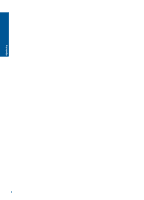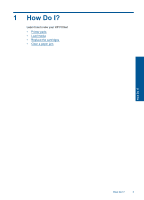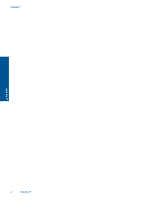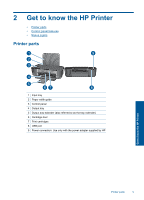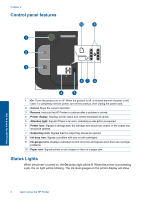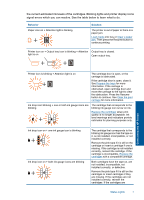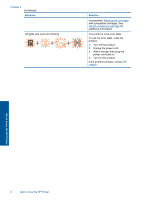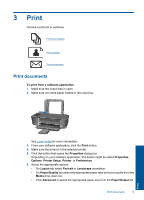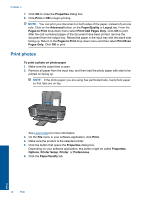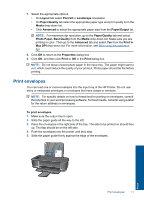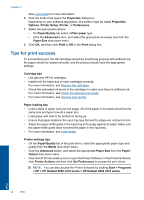HP Deskjet 2000 User Guide - Page 9
Behavior, Solution - ink
 |
View all HP Deskjet 2000 manuals
Add to My Manuals
Save this manual to your list of manuals |
Page 9 highlights
the current estimated ink levels of the cartridges. Blinking lights and printer display icons signal errors which you can resolve. See the table below to learn what to do. Behavior Paper icon on + Attention light is blinking Solution The printer is out of paper or there is a paper jam. Load media into tray or Clear a paper jam. Then press the Resume button to continue printing. Printer icon on + Output tray icon is blinking + Attention Output tray is closed. light is on Open output tray. Get to know the HP Printer Printer icon is blinking + Attention light is on The cartridge door is open, or the carriage is obstructed. If the cartridge door is open, close it. See Prepare the trays for more information. If the carriage is obstructed, open cartridge door and move the carriage to the right to clear the obstruction. Press the Resume button to continue. See Clear the print carriage for more information. Ink drop icon blinking + one or both ink gauge icons are blinking The cartridge that corresponds to the blinking ink gauge icon is low on ink. Replace the cartridges when print quality is no longer acceptable. Ink level warnings and indicators provide estimates for planning purposes only. Ink drop icon on + one ink gauge icon is blinking Ink drop icon on + both ink gauge icons are blinking The cartridge that corresponds to the blinking ink gauge icon has the tape on it, is not installed, incompatible, or not installed correctly. Remove the pink tape if it is still on the cartridge or insert a cartridge if one is missing. If the cartridge is not installed correctly, reinsert the cartridge. If the cartridge is incompatible, Replace the cartridges with a compatible cartridge. Both cartridges have the tape on, are not installed, incompatible, not installed correctly, or defective. Remove the pink tape if it is still on the cartridges or insert cartridges if they are missing. If the cartridges are not installed correctly, reinsert the cartridges. If the cartridges are Status Lights 7