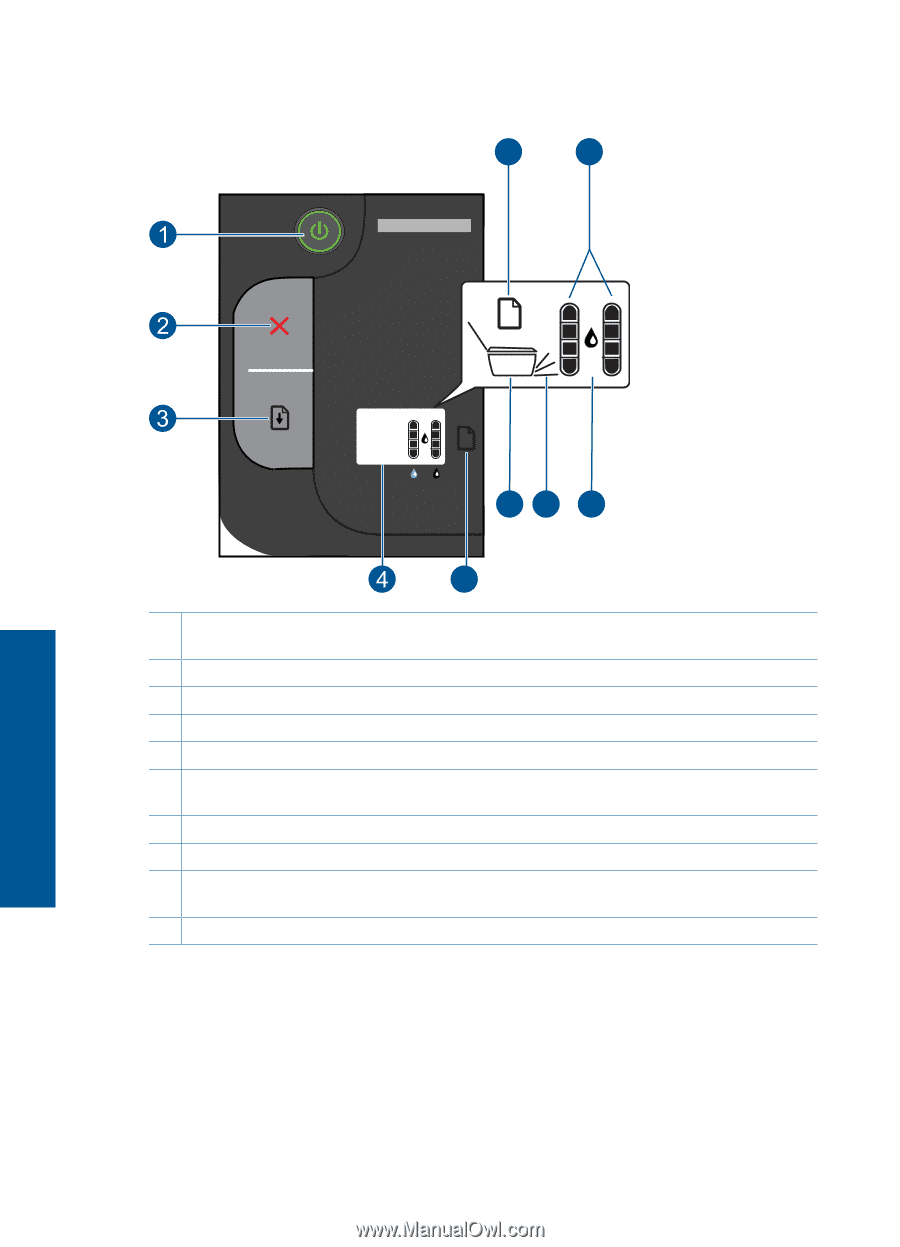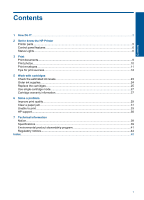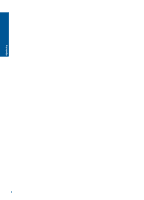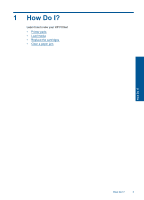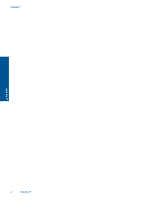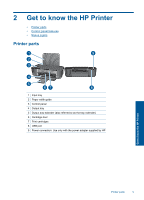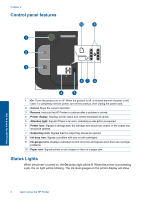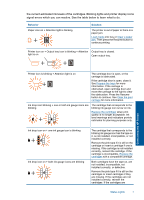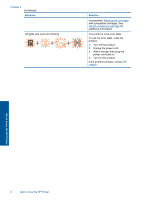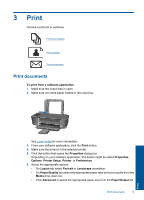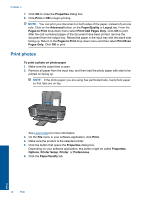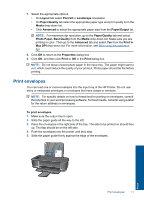HP Deskjet 2000 User Guide - Page 8
Control panel features, Status Lights - printer
 |
View all HP Deskjet 2000 manuals
Add to My Manuals
Save this manual to your list of manuals |
Page 8 highlights
Chapter 2 Control panel features 10 9 Get to know the HP Printer ! 67 8 5 1 On: Turns the product on or off. When the product is off, a minimal amount of power is still used. To completely remove power, turn off the product, then unplug the power cord. 2 Cancel: Stops the current operation. 3 Resume: Instructs the HP Printer to continue after a problem is solved. 4 Printer display: Displays printer status and current estimated ink levels. 5 Attention light: Signals if there is an error, indicating a user action is required. 6 Printer icon: Signals a carriage stall, the carriage door should be closed, or the output tray should be opened. 7 Output tray icon: Signals that the output tray should be opened. 8 Ink drop icon: Signals a problem with one or both cartridges. 9 Ink gauge icons: Displays estimated current ink levels and signals when there are cartridge problems. 10 Paper icon: Signals printer is out of paper or there is a paper jam. Status Lights When the printer is turned on, the On button light will be lit. When the printer is processing a job, the on light will be blinking. The ink level gauges on the printer display will show 6 Get to know the HP Printer