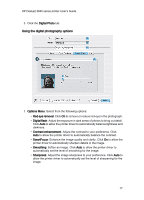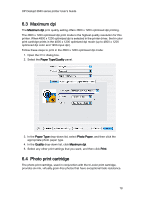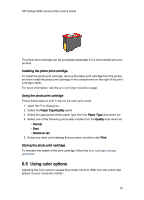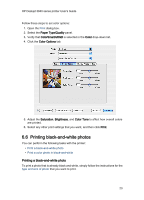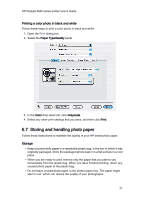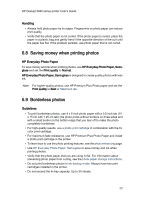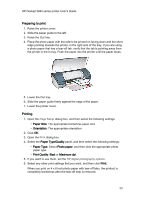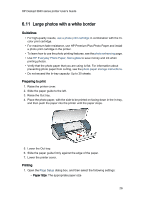HP Deskjet 3840 HP Deskjet 3840 Printer series - (Macintosh OS X) User's Guide - Page 22
Saving money when printing photos, Borderless photos
 |
View all HP Deskjet 3840 manuals
Add to My Manuals
Save this manual to your list of manuals |
Page 22 highlights
HP Deskjet 3840 series printer User's Guide Handling • Always hold photo paper by its edges. Fingerprints on photo paper can reduce print quality. • Verify that the photo paper is not curled. If the photo paper is curled, place the paper in a plastic bag and gently bend it the opposite direction of the curl until the paper lies flat. If the problem persists, use photo paper that is not curled. 6.8 Saving money when printing photos HP Everyday Photo Paper To save money and ink when printing photos, use HP Everyday Photo Paper, Semigloss and set the Print quality to Normal. HP Everyday Photo Paper, Semi-gloss is designed to create quality photos with less ink. Note: For higher-quality photos, use HP Premium Plus Photo paper and set the Print quality to Best or Maximum dpi. 6.9 Borderless photos Guidelines • To print borderless photos, use 4 x 6 inch photo paper with a 0.5 inch tab (10 x 15 cm with 1.25 cm tab); the photo prints without borders on three sides and with a small border on the bottom edge that you tear off to make the photo completely borderless. • For high-quality results, use a photo print cartridge in combination with the tricolor print cartridge. • For maximum fade resistance, use HP Premium Plus Photo Paper and install a photo print cartridge in the printer. • To learn how to use the photo printing features, see the photo enhancing page. • Use HP Everyday Photo Paper, Semi-gloss to save money and ink when printing photos. • Verify that the photo paper that you are using is flat. For information about preventing photo paper from curling, see the photo paper storage instructions. • Do not print borderless photos in ink-backup mode. Always have two print cartridges installed in the printer. • Do not exceed the In-tray capacity: Up to 30 sheets. 22