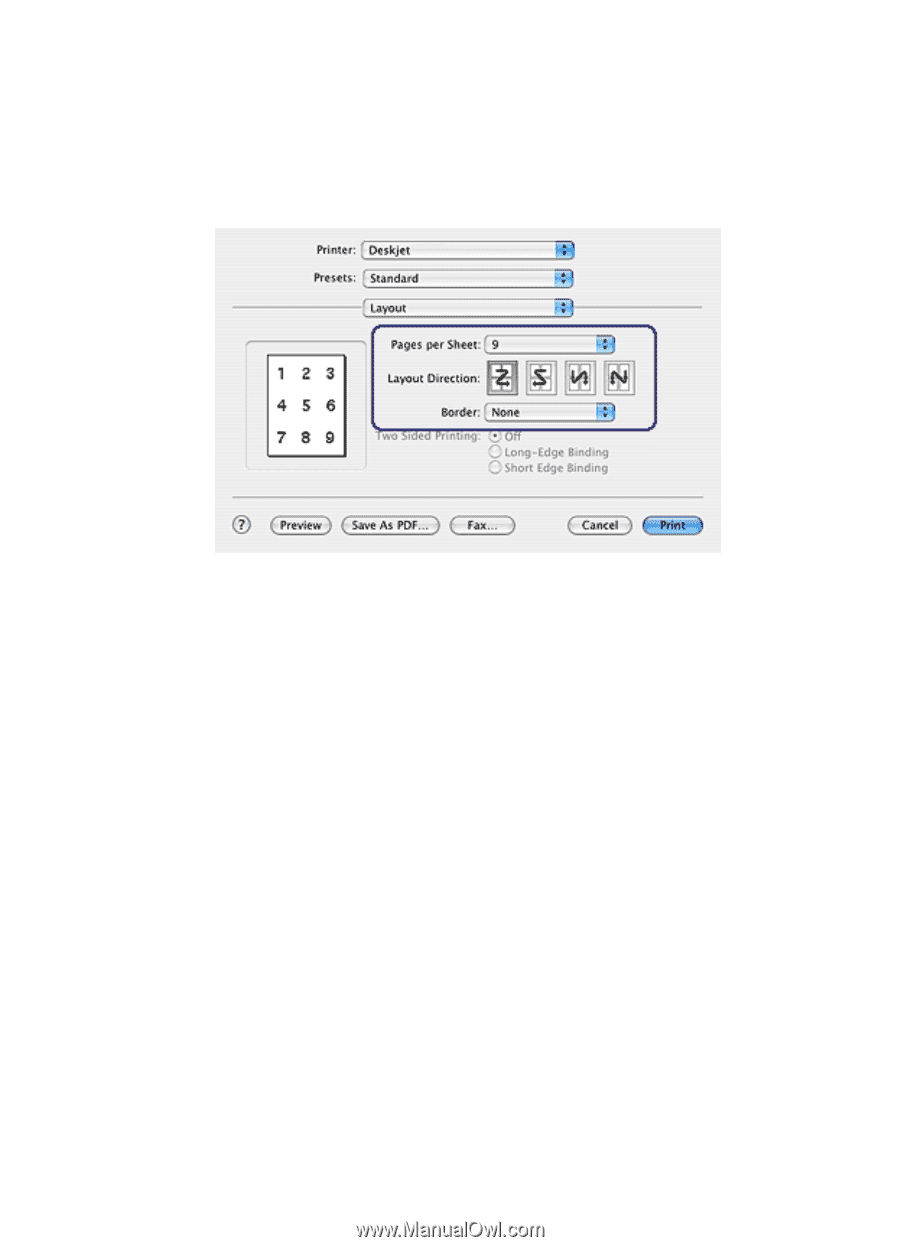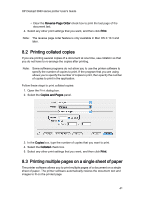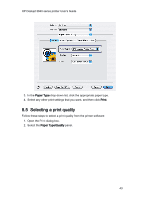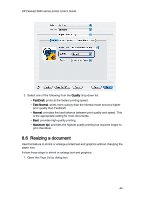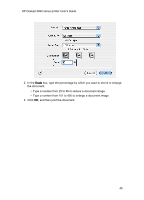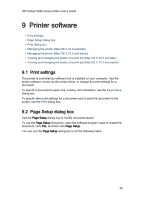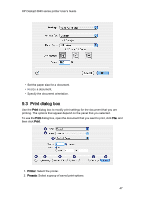HP Deskjet 3840 HP Deskjet 3840 Printer series - (Macintosh OS X) User's Guide - Page 42
Selecting a paper type
 |
View all HP Deskjet 3840 manuals
Add to My Manuals
Save this manual to your list of manuals |
Page 42 highlights
HP Deskjet 3840 series printer User's Guide Follow these steps to print multiple pages on a single sheet of paper: 1. Open the Print dialog box. 2. Select the Layout panel. 3. In the Pages per Sheet menu, select the number of pages that you want to appear on each sheet of paper. 4. For Layout Direction, select the option for how you want the multiple pages arranged on a single sheet of paper. 5. If you want a border to appear around each page image that is printed on the sheet of paper, select the border that you want from the Border menu. 6. Select any other print settings that you want, and then click Print. 8.4 Selecting a paper type When printing a higher-quality printout, it is recommended that you select a specific paper type. Follow these steps to select a specific paper type: 1. Open the Print dialog box. 2. Select the Paper Type/Quality panel. 42