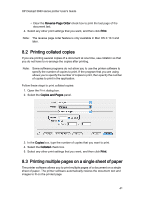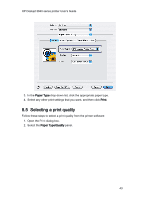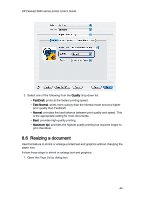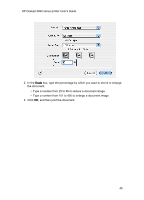HP Deskjet 3840 HP Deskjet 3840 Printer series - (Macintosh OS X) User's Guide - Page 40
Printing tips
 |
View all HP Deskjet 3840 manuals
Add to My Manuals
Save this manual to your list of manuals |
Page 40 highlights
HP Deskjet 3840 series printer User's Guide 8 Printing tips Save time • Print in reverse page order. • Print collated copies. Save money • Print multiple pages on a single sheet of paper. • Use HP Everyday Photo Paper, Semi-gloss to save money and ink when printing photos. Enhance the quality of printouts • Select the correct paper type. • Select the correct print quality. • Resize the document as needed. 8.1 Setting the page order Setting the page order determines the order in which your document will be printed. Frequently, it is convenient to have the first page of a document printed last so that the complete document is lying face-up in the Out tray. Follow these steps to set the page order: 1. Open the Print dialog box. 2. Select the Paper Handling panel. 3. Do one of the following actions: • Select the Reverse Page Order check box to print the first page of the document last. This is the appropriate setting for most print jobs. 40