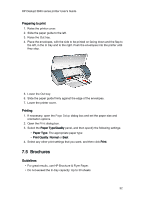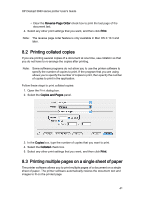HP Deskjet 3840 HP Deskjet 3840 Printer series - (Macintosh OS X) User's Guide - Page 37
Index cards and other small media
 |
View all HP Deskjet 3840 manuals
Add to My Manuals
Save this manual to your list of manuals |
Page 37 highlights
HP Deskjet 3840 series printer User's Guide 7.9 Index cards and other small media Guidelines • Use only cards and small media that meet the printer's paper-size specifications. For specifications, see the reference guide that came with the printer. • Do not exceed the In-tray capacity: Up to 30 cards. Preparing to print 1. Raise the printer cover. 2. Slide the paper guide to the left. 3. Raise the Out tray. 4. Place the cards, with the side to be printed on facing down and the short sides pointing towards the printer, in the In tray and to the right. Push the cards into the printer until they stop. 5. Lower the Out tray. 6. Slide the paper guide firmly against the edge of the cards. 7. Lower the printer cover. Printing 1. If necessary, open the Page Setup dialog box and set the paper size and orientation options. 2. Open the Print dialog box. 3. Select the Paper Type/Quality panel, and then specify the following settings: • Paper Type: The appropriate paper type • Print Quality: Normal, Best, or Maximum dpi 37