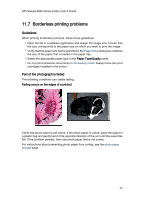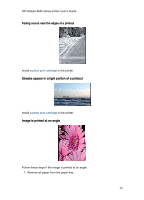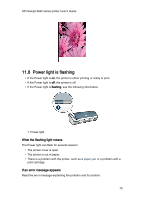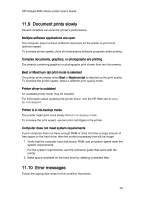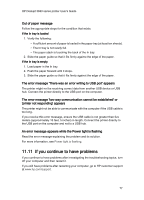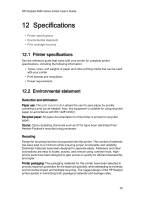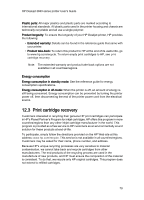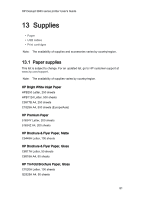HP Deskjet 3840 HP Deskjet 3840 Printer series - (Macintosh OS X) User's Guide - Page 77
If you continue to have problems
 |
View all HP Deskjet 3840 manuals
Add to My Manuals
Save this manual to your list of manuals |
Page 77 highlights
HP Deskjet 3840 series printer User's Guide Out of paper message Follow the appropriate steps for the condition that exists. If the In tray is loaded 1. Verify the following: • A sufficient amount of paper is loaded in the paper tray (at least ten sheets). • The In tray is not overly full. • The paper stack is touching the back of the In tray. 2. Slide the paper guide so that it fits firmly against the edge of the paper. If the In tray is empty 1. Load paper in the In tray. 2. Push the paper forward until it stops. 3. Slide the paper guide so that it fits firmly against the edge of the paper. The error message 'There was an error writing to USB port' appears The printer might not be receiving correct data from another USB device or USB hub. Connect the printer directly to the USB port on the computer. The error message 'two-way communication cannot be established' or 'printer not responding' appears The printer might not be able to communicate with the computer if the USB cable is too long. If you receive this error message, ensure the USB cable is not greater than five meters (approximately 16 feet, 5 inches) in length. Connect the printer directly to the USB port on the computer and not to a USB hub. An error message appears while the Power light is flashing Read the error message explaining the problem and its solution. For more information, see Power light is flashing. 11.11 If you continue to have problems If you continue to have problems after investigating the troubleshooting topics, turn off your computer and then restart it. If you still have problems after restarting your computer, go to HP customer support at www.hp.com/support. 77