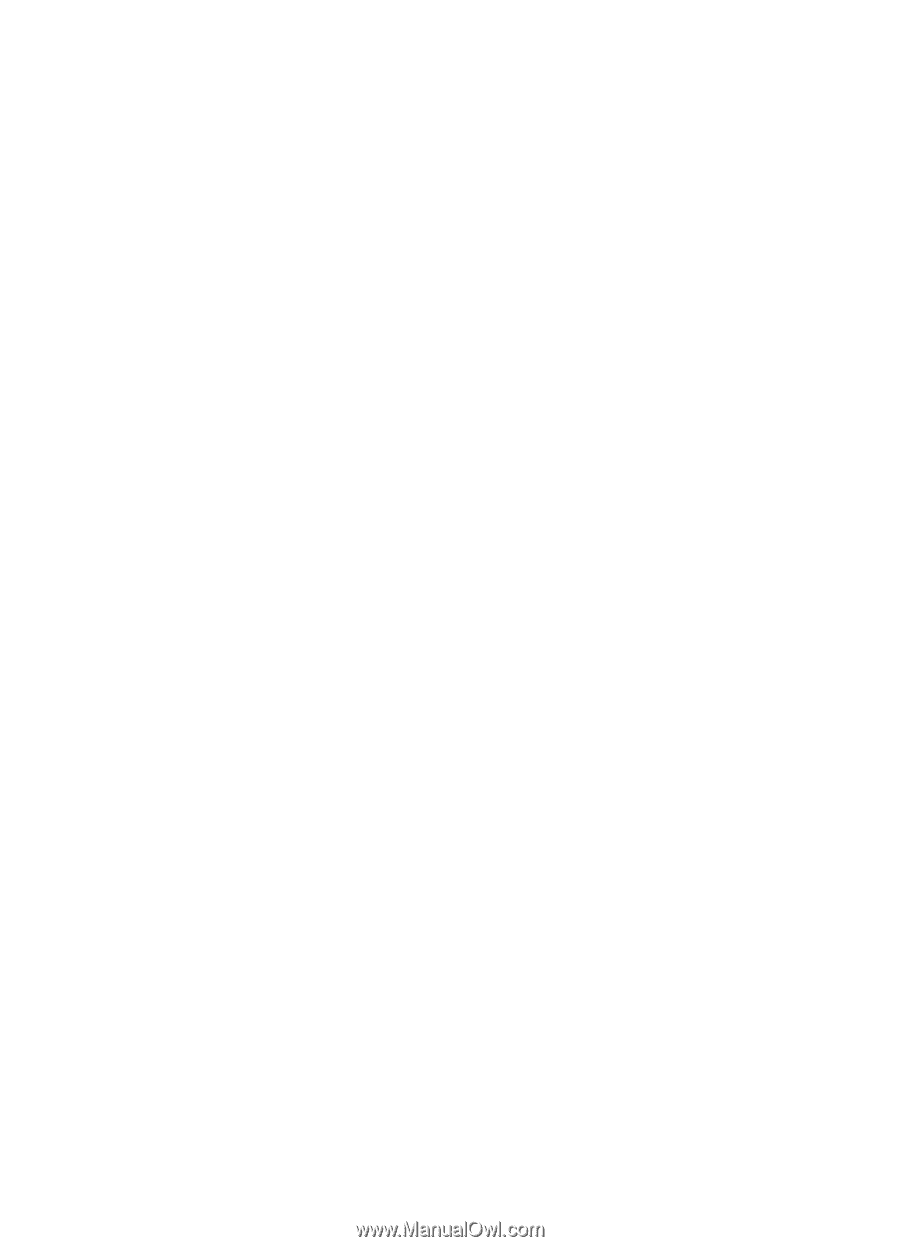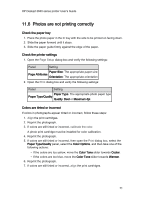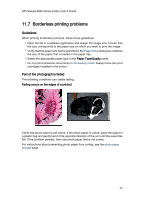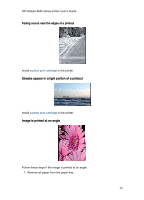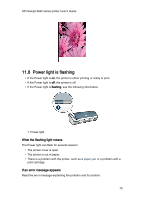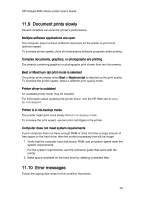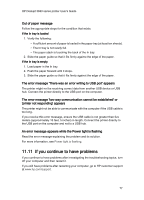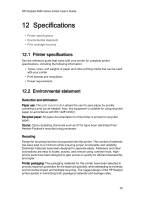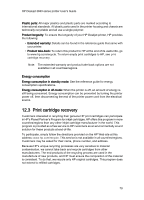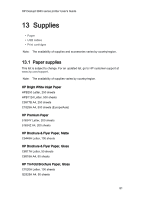HP Deskjet 3840 HP Deskjet 3840 Printer series - (Macintosh OS X) User's Guide - Page 76
Document prints slowly, Error messages - series driver
 |
View all HP Deskjet 3840 manuals
Add to My Manuals
Save this manual to your list of manuals |
Page 76 highlights
HP Deskjet 3840 series printer User's Guide 11.9 Document prints slowly Several variables can slow the printer's performance. Multiple software applications are open The computer does not have sufficient resources for the printer to print at its optimum speed. To increase printer speed, close all unnecessary software programs when printing. Complex documents, graphics, or photographs are printing Documents containing graphics or photographs print slower than text documents. Best or Maximum dpi print mode is selected The printer prints slower when Best or Maximum dpi is selected as the print quality. To increase the printer speed, select a different print quality mode. Printer driver is outdated An outdated printer driver may be installed. For information about updating the printer driver, visit the HP Web site at www. hp.com/support. Printer is in ink-backup mode The printer might print more slowly if it is in ink-backup mode. To increase the print speed, use two print cartridges in the printer. Computer does not meet system requirements If your computer does not have enough RAM or does not have a large amount of free space on the hard drive, then the printer processing time will be longer. 1. Verify that the computer hard disk space, RAM, and processor speed meet the system requirements. For the system requirements, see the reference guide that came with the printer. 2. Make space available on the hard drive by deleting unneeded files. 11.10 Error messages Follow the appropriate steps for the condition that exists. 76