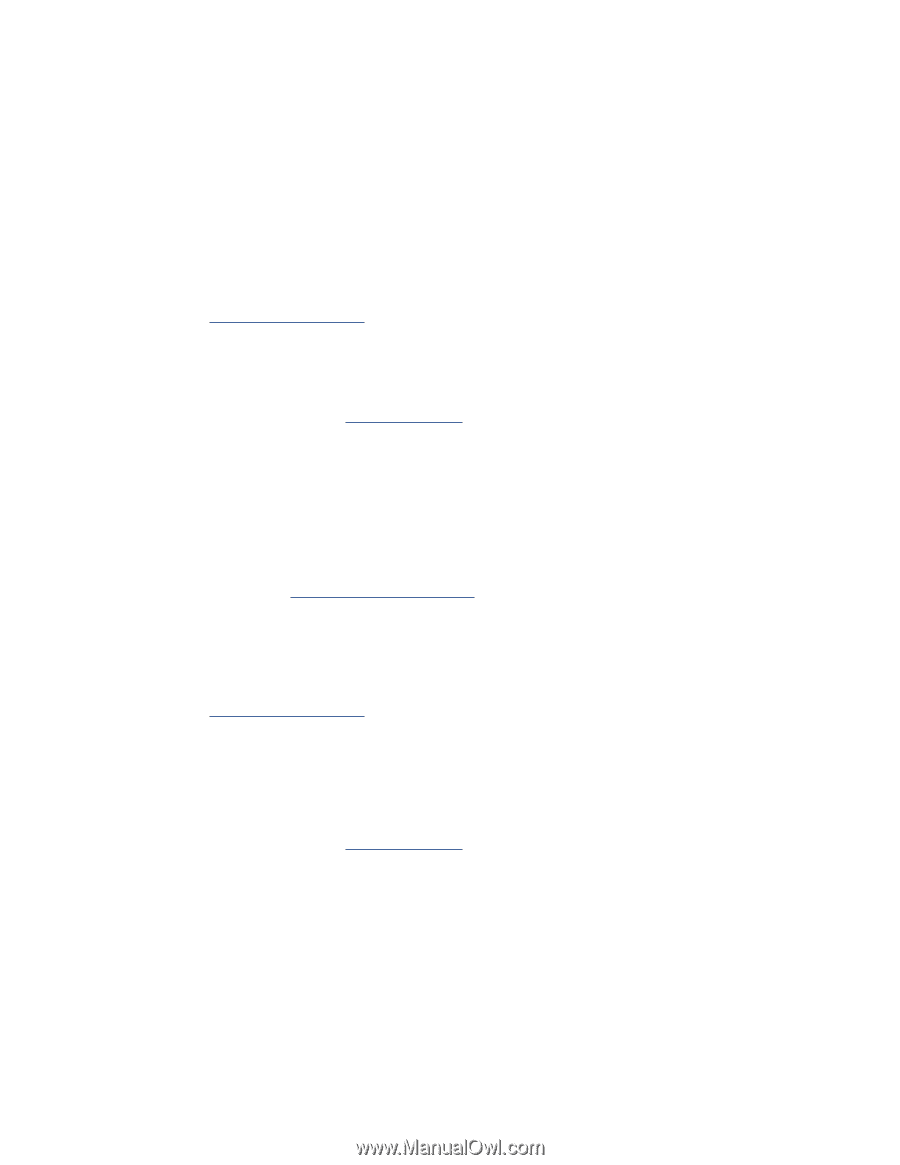HP Deskjet 5850 HP Deskjet 5800 Series printer - (English) User Guide - Page 145
digital photography technologies, PhotoREt printing, x 1200 optimized dpi
 |
View all HP Deskjet 5850 manuals
Add to My Manuals
Save this manual to your list of manuals |
Page 145 highlights
digital photography technologies The printer software offers several technical features for printing digital photographs. PhotoREt printing PhotoREt offers the best combination of print speed and quality for your image. Follow these steps to print with PhotoREt technology: 1. Open the Printer Properties dialog box. 2. Select the Paper/Quality tab. 3. Select Best from the Print Quality drop-down list. 4. Select any other desired print settings, then click OK. 4800 x 1200 optimized dpi 4800 x 1200 optimized dpi is the highest quality resolution for this printer. When 4800 x 1200 optimized dpi is selected in the printer driver, the tri-color printcartridge prints in the 4800 x 1200 optimized dpi mode (up to 4800 X 1200 optimized dpi color and 1200-input dpi). If a photo print cartridge is also installed, the print quality is enhanced. A photo print cartridge may be purchased separately if it is not included with your printer. Follow these steps to print in 4800 x 1200 optimized dpi mode: 1. Open the Printer Properties dialog box. 2. Select the Paper/Quality tab. 3. Select the appropriate photo paper type from the Paper Type drop-down list. 4. Select Maximum dpi from the Print Quality drop-down list. 5. Select any other desired print settings, then click OK. printing Exif Print-enhanced photographs Exif Print (Exchangeable Image File Format 2.2) is an international digital imaging standard that simplifies digital photography and enhances printed photographs. When a photograph is taken with an Exif Print-enabled digital camera, Exif Print captures information such as exposure time, type of flash, and color saturation, and stores it in the image's file. The HP Deskjet printer software then uses this information to automatically perform image specific enhancements, resulting in outstanding photographs.