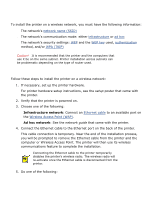HP Deskjet 5850 HP Deskjet 5800 Series printer - (English) User Guide - Page 69
installing the printer software, previous installations, software installation - drivers
 |
View all HP Deskjet 5850 manuals
Add to My Manuals
Save this manual to your list of manuals |
Page 69 highlights
installing the printer software Before installing the printer software on a networked computer, verify the following items: q The printer is set up and powered on. q The network hub, switch, or router is powered on and functioning properly. q All computers on the network are powered on and connected to the network. q The printer is installed on the network. previous installations If the printer software was previously installed on the computer, you must use the printer software CD to install an Ethernet version of the printer driver on the computer. Follow the steps below. The printer software installation wizard will guide you through the installation process. Caution! It is recommended that the printer and the computers that use it be on the same subnet. Printer installation across subnets can be problematic depending on the type of router used. software installation Follow these steps to install the printer software on the computer: 1. Close all applications running on the computer. 2. Insert the printer software CD in the computer's CD-ROM drive. 3. Follow the onscreen instructions. On the Connection Type screen, select Wired Network. 4. After the installation has completed, follow the onscreen instructions to print a test page.