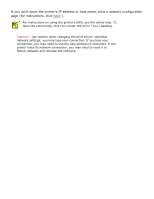HP Deskjet 5850 HP Deskjet 5800 Series printer - (English) User Guide - Page 16
wired equivalent privacy (WEP), WEP is a network feature, WEP keys, configuring the printer to use WEP - installation software
 |
View all HP Deskjet 5850 manuals
Add to My Manuals
Save this manual to your list of manuals |
Page 16 highlights
wired equivalent privacy (WEP) Wired Equivalent Privacy (WEP) provides security by encrypting data sent over radio waves from one wireless device to another wireless device. WEP encodes the data sent across the network making the data unintelligible to eavesdroppers. Only devices that share the same WEP settings as the printer will be able to communicate with the printer. For example, if the printer's network uses WEP, only devices that have the same WEP settings as the printer will be able to use the printer. WEP is a network feature WEP is an optional wireless network feature. Not all wireless networks use WEP. Configure the printer for WEP only if the printer's network uses WEP. The printer's WEP settings must match the network's settings. If your network has WEP, you must use an Ethernet cable to connect the printer to the network in order to install the printer software. If the printer's network does not use WEP, then do not configure the printer to use WEP. If you do not know if your network uses WEP, consult the configuration utility for your computer's NIC card or your network's Wireless Access Point (WAP). WEP keys Devices on a WEP-enabled network use WEP keys to encode data. After creating a set of WEP keys, record and store the keys in a secure location. You may not be able to retrieve the WEP keys if you lose them. Caution! If you lose the WEP keys, you will not be able to add a new device to your network without reconfiguring the WEP settings for every device on the network. A WEP-enabled network might use multiple WEP keys. Each WEP key is assigned a key number (such as Key 2). Each device on the network must recognize all the network's WEP keys and the key number assigned to each WEP key. configuring the printer to use WEP Use the printer's embedded Web server (EWS) to configure the printer to use WEP.