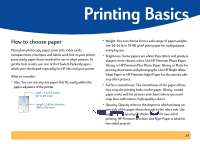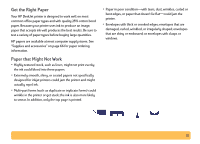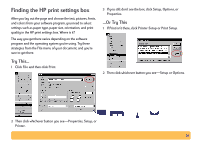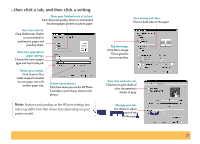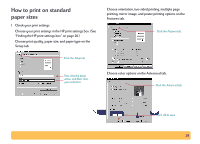HP Deskjet 640/642c (English) Windows Connect * Users Guide - Page 23
Uninstalling the printer software, Printing from DOS, For Windows 95
 |
View all HP Deskjet 640/642c manuals
Add to My Manuals
Save this manual to your list of manuals |
Page 23 highlights
Uninstalling the printer software If you need to uninstall the printer driver for your HP DeskJet printer for any reason, perform one of the steps listed below for your operating system. If something unexpected happened during installation, the safest method is to run the uninstall utility directly from the CD or disks, rather than from the uninstall program that was placed on your hard drive. For Windows 95, 98, and NT 4.0: Perform one of the following: • Insert the printer software disk (either Disk 1 or your CD) into your computer and run Setup.exe. Select the option to Remove HP DeskJet 640C Series Software. OR • From the taskbar, select Start ¥ Programs ¥ HP DeskJet 640C Series ¥ HP DeskJet 640C Series Uninstall. OR • From the taskbar, select Start ¥ Settings ¥ Control Panel. Then click Add/Remove Programs and select HP DeskJet 640C Series (Remove only). For Windows 3.1x: Perform one of the following: • Insert the printer software disk (either Disk 1 or your CD) into your computer and run Setup.exe. Select the option to Remove HP DeskJet 640C Series Software. OR • In the Program Manager, locate your HP DeskJet Series group. Double-click the Uninstall icon to uninstall your printer software. Printing from DOS If you are using DOS, information can be found in a text document (dosread.txt). This document is on the printer software CD in the \\djcp\ directory. For example, "enu" is the language code for English, so dosread.txt is located in the \enu\djcp directory. For a list of language codes, see page 69. If you have diskettes, the file is located in the root directory. 23