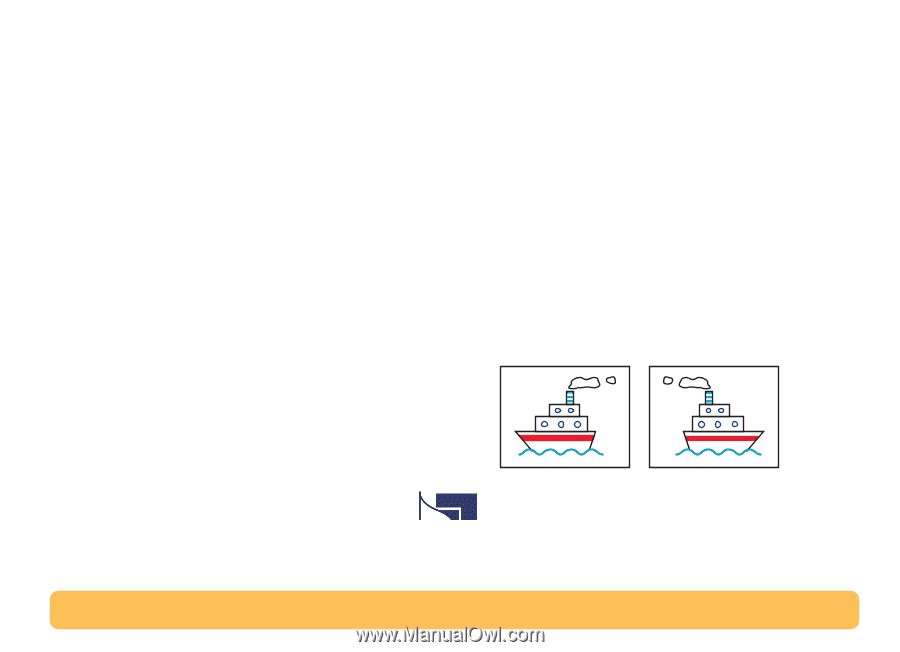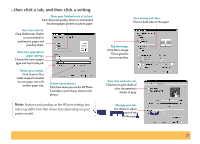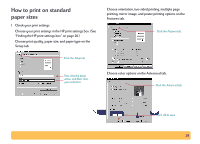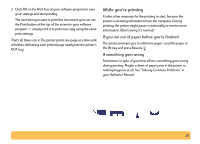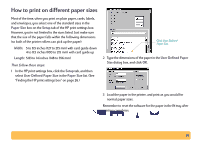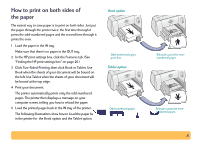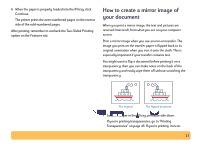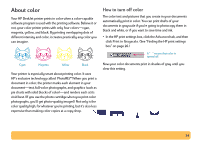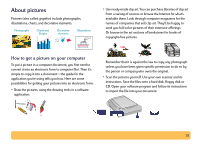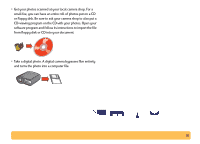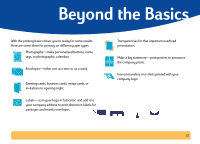HP Deskjet 640/642c (English) Windows Connect * Users Guide - Page 32
How to create a mirror image of your document, Continue, Two-Sided Printing, Features
 |
View all HP Deskjet 640/642c manuals
Add to My Manuals
Save this manual to your list of manuals |
Page 32 highlights
6 When the paper is properly loaded into the IN tray, click Continue. The printer prints the even-numbered pages on the reverse side of the odd-numbered pages. After printing, remember to uncheck the Two-Sided Printing option on the Features tab. How to create a mirror image of your document When you print a mirror image, the text and pictures are reversed (mirrored), from what you see on your computer screen. Print a mirror image when you use an iron-on transfer. The image you print on the transfer paper is flipped back to its original orientation when you iron it onto the cloth. This is especially important if your transfer contains text. You might want to flip a document before printing it on a transparency: then you can make notes on the back of the transparency and easily wipe them off without scratching the transparency. The original The flipped document 1 Load the paper in the IN tray, printable side down. If you're printing transparencies, go to "Printing Transparencies" on page 45. If you're printing iron-on 32