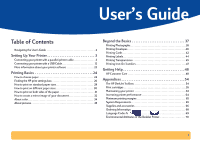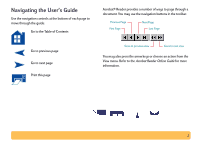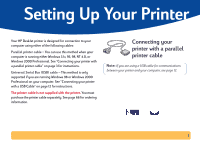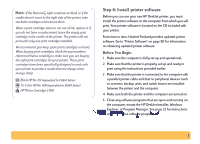HP Deskjet 640/642c (English) Windows Connect * Users Guide - Page 6
Step 4: Load paper in your printer, Push the paper toward the back of the paper tray until
 |
View all HP Deskjet 640/642c manuals
Add to My Manuals
Save this manual to your list of manuals |
Page 6 highlights
Step 4: Load paper in your printer 1 Slide out the paper adjusters as far as possible. OUT Tray 2 Remove a stack of paper from its packaging. (Make sure all the paper in the stack is the same size and type.) Tap the stack on a flat surface to even it up. Paper-width adjuster IN Tray Paper-length adjuster 3 Load the paper into the IN tray, printable side down. Push the paper toward the back of the paper tray until it stops. 6
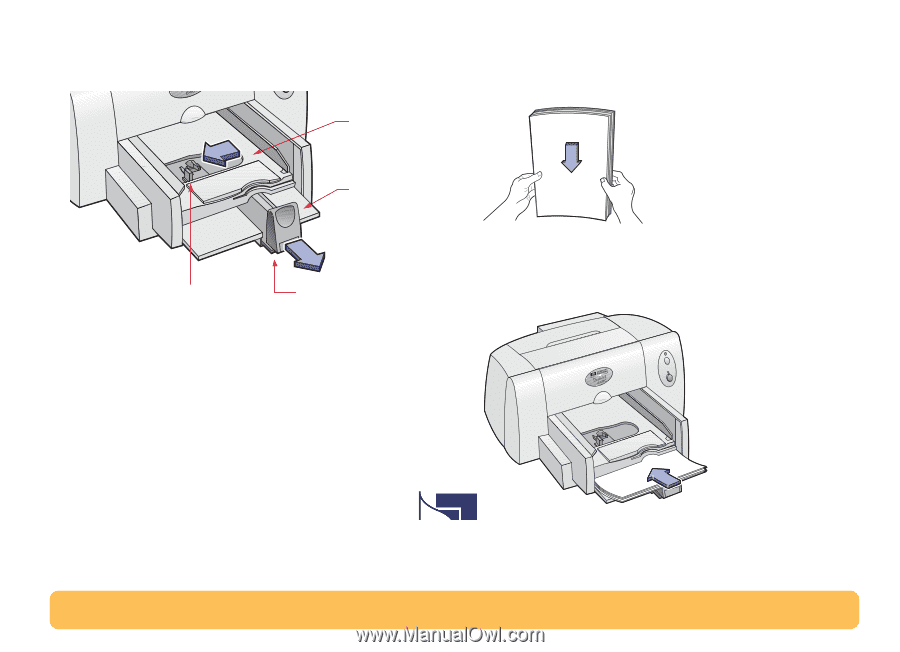
6
Step 4: Load paper in your printer
1
Slide out the paper adjusters as far as possible.
2
Remove a stack of paper from its packaging. (Make sure all
the paper in the stack is the same size and type.) Tap the
stack on a flat surface to even it up.
3
Load the paper into the IN tray,
printable side down
.
Push the paper toward the back of the paper tray until it
stops.
OUT Tray
IN Tray
Paper-width adjuster
Paper-length adjuster