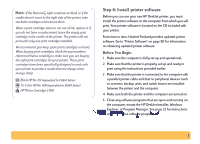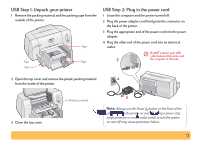HP Deskjet 640/642c (English) Windows Connect * Users Guide - Page 9
Step 6: Install printer software, Before You Begin
 |
View all HP Deskjet 640/642c manuals
Add to My Manuals
Save this manual to your list of manuals |
Page 9 highlights
Note: If the Resume light continues to blink or if the cradle doesn't move to the right side of the printer, take out both cartridges and reinsert them. When a print cartridge starts to run out of ink, replace it. If you do not have a replacement, leave the empty print cartridge in the cradle of the printer. The printer will not print with only one print cartridge installed. We recommend you keep spare print cartridges on hand. When buying print cartridges, check the part numbers referenced below carefully to make sure you are buying the right print cartridges for your printer. These print cartridges have been specifically designed to work with your printer to produce results that are always clear, always sharp. Black HP No. [15] (equivalent to C6614 Series) Tri-Color HP No. [49] (equivalent to 51649 Series) HP Photo Cartridge C1816 Step 6: Install printer software Before you can use your new HP DeskJet printer, you must install the printer software on the computer from which you will print. Your printer software is located on the CD included with your printer. From time to time, Hewlett-Packard provides updated printer software. Go to "Printer Software" on page 50 for information on obtaining updated printer software. Before You Begin 1 Make sure the computer is fully set up and operational. 2 Make sure that the printer is properly set up and ready to print using the instructions provided earlier. 3 Make sure that the printer is connected to the computer with a parallel printer cable and that no peripheral devices (such as scanners, backup units, and switch boxes) are installed between the printer and the computer. 4 Make sure both the printer and the computer are turned on. 5 Close any software programs that are open and running on the computer, except the HP DeskJet installer, Windows Explorer, or Program Manager. See page 22 for instructions on how to close software programs. 9