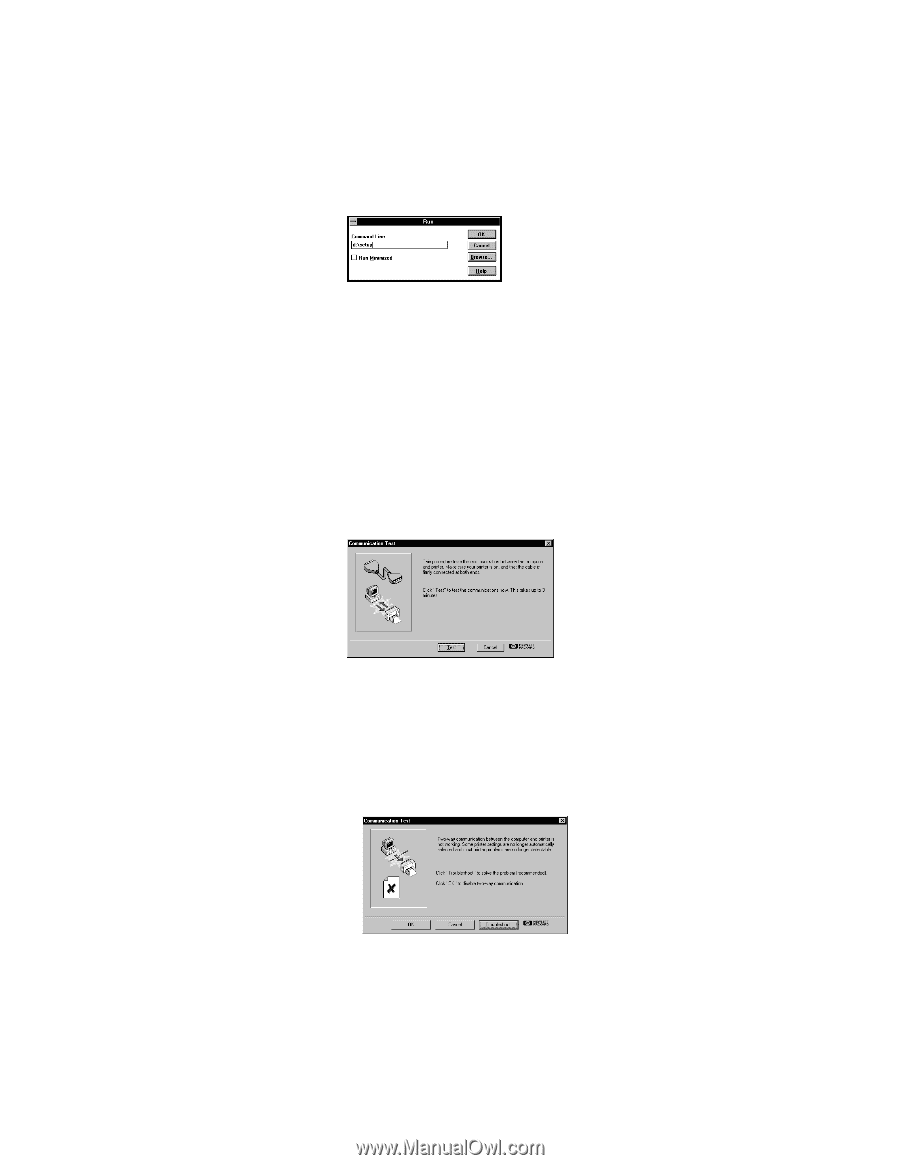HP Deskjet 695/697 (English) Windows Users Guide - C4562-60287 - Page 11
d:\setup, Install the, HP DeskJet 690C Series Software on your PC
 |
View all HP Deskjet 695/697 manuals
Add to My Manuals
Save this manual to your list of manuals |
Page 11 highlights
8 Type d:\setup and click OK. If your CD-ROM drive is assigned to a letter other than "d", type that letter instead. 9 When the opening screen appears, click Install the HP DeskJet 690C Series Software on your PC and follow the instructions on the screen. If something goes wrong, see page 14. 10 When the installer instructs you to restart Windows, the installation is complete. Remove the CD from your CD-ROM drive and restart Windows. 11 When the Communication Test screen appears, click Test. 12 Do one of the following: • If the test is successful, skip the rest of this section and go to page 15. • If the test is not successful, click Troubleshoot and try to correct this problem. If you cannot correct this problem, click OK. For more information about printer communications, see page 13. 11