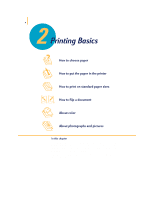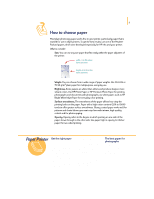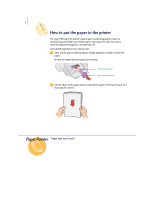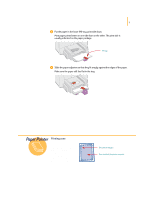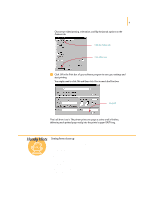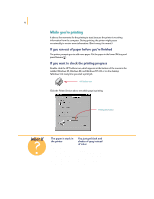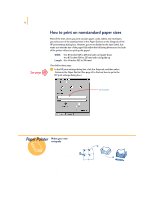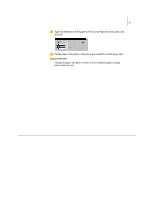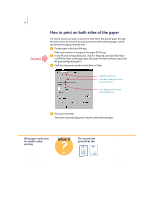HP Deskjet 695/697 (English) Windows Users Guide - C4562-60287 - Page 28
Seeing fonts close up
 |
View all HP Deskjet 695/697 manuals
Add to My Manuals
Save this manual to your list of manuals |
Page 28 highlights
9 Choose two-sided printing, orientation, and flip horizontal options on the Features tab. Click the Features tab. Click OK to save. ᕢ Click OK in the Print box of your software program to save your settings and start printing. You might need to click File and then click Print to reach the Print box. Click OK. That's all there is to it. The printer prints one page at a time until it finishes, delivering each printed page neatly into the printer's upper (OUT) tray. Handy Hints Seeing fonts close up Most software programs only give you a peek at the way a font looks. But if you're working in Windows 95, Windows 98, or Windows NT 4.0, it's easy to print a sample page of each font. Simply click Start and then click Settings. Click Control Panel and then doubleclick Fonts. Double-click any font for which you want to preview and print a sample.