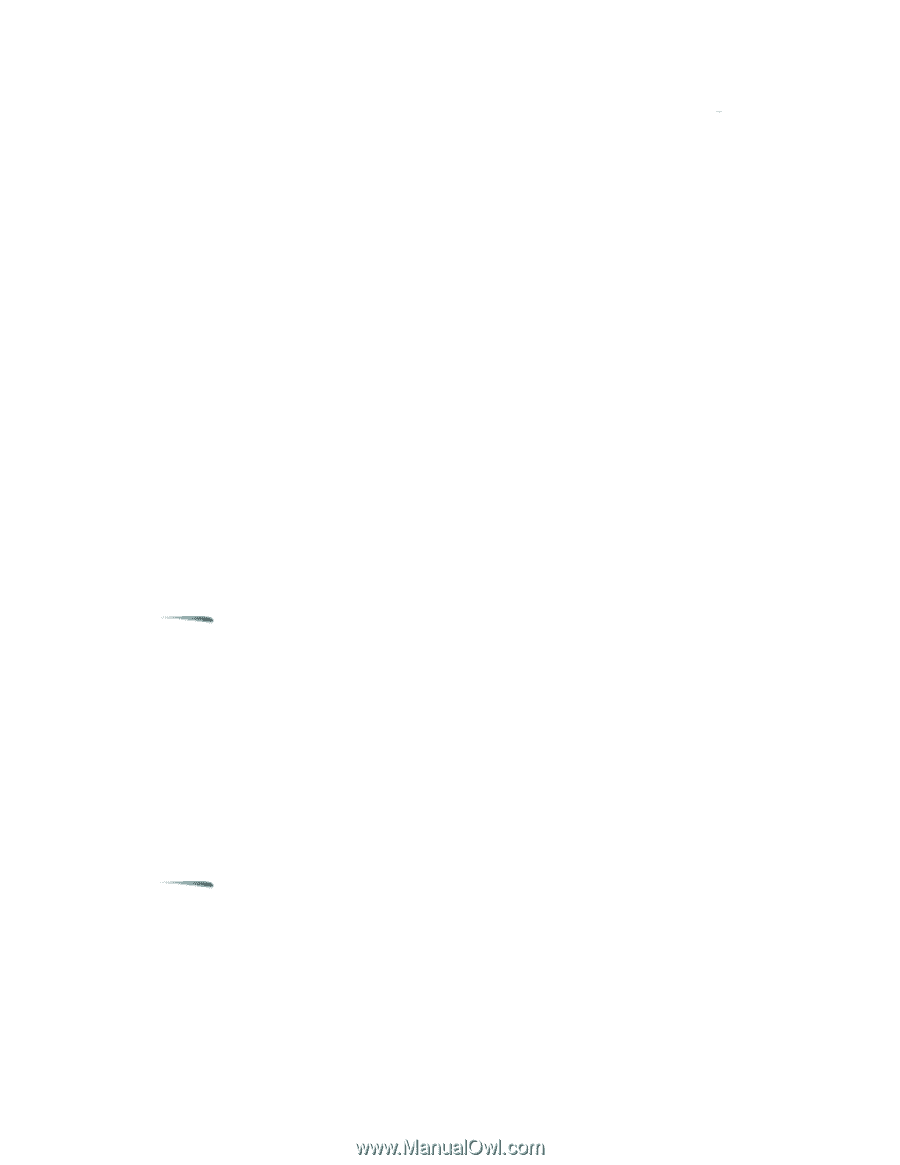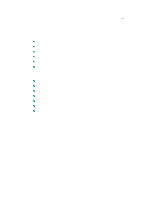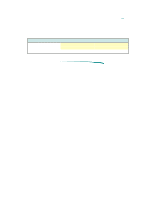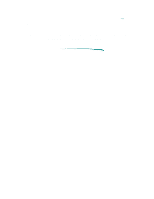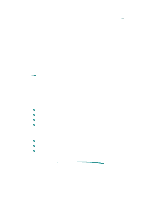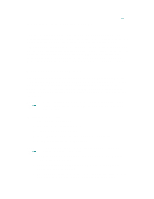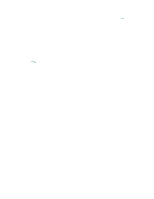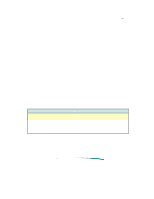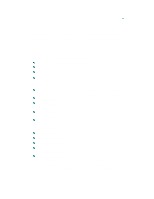HP Deskjet 870 HP DeskJet 870C Printer - Support Information - Page 115
What about QuickDraw GX?
 |
View all HP Deskjet 870 manuals
Add to My Manuals
Save this manual to your list of manuals |
Page 115 highlights
Installing the Printer Driver This section provides instructions for installing the printer driver. The default installation procedure copies the printer driver contained on the HP Driver Installation Disk to the correct location in the System folder. The driver installer provides both Easy and Customize installation options. Use the Easy Install option to install all of the printer software in the correct locations on your hard disk. Use the Customize option to install only selected portions of the printer software. See the ReadMe files on the Driver Installation disk for further information about the Customize option. What about QuickDraw GX? The standard printer software supplied with the HP DeskJet 870C printer is QuickDraw compatible, but not compatible with QuickDraw GX. If, after installing the printer driver, the printer driver does not appear in the Chooser, make sure that the QuickDraw GX extension is disabled in the extension manager, restart your computer, open the Chooser, and select the printer. Note Before installing the printer driver, make a copy of the disks, turn off any virus protection applications, and quit any open applications. Installation Procedure 1. Switch your computer on. 2. Insert the Driver Installation Disk. 3. Double-click the Installer icon. 4. Select Easy (recommended) or Customize installation. 5. Follow the instructions on the screen. Note If the installer finds a file with the same name, it replaces it with the most current version. 6. You may also wish to install the TrueType fonts at this time (see "Font Information" below). 7. You must select the HP DeskJet 870C printer in your Chooser before you can start printing. 8. After you have finished the printer driver installation, align the print cartridges as described in "Aligning the Printer Cartridges."