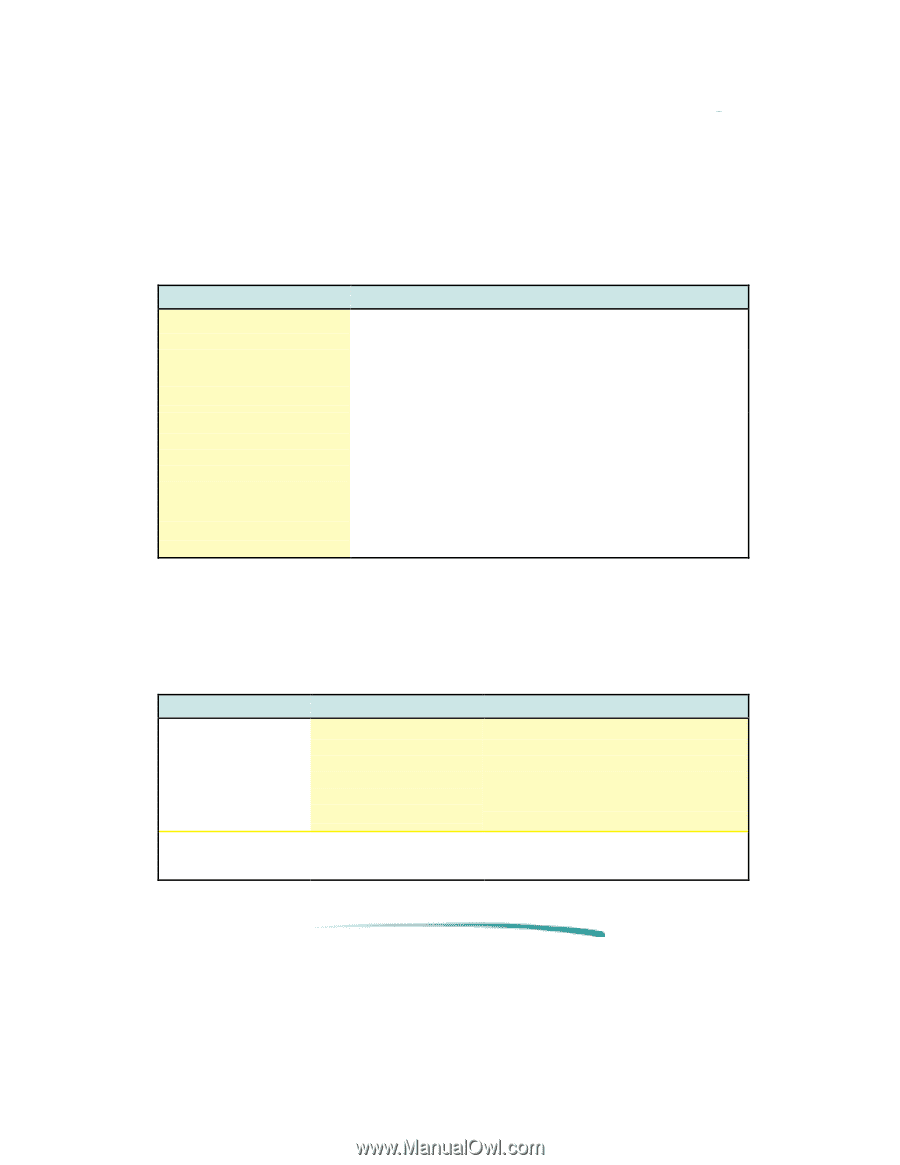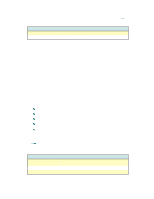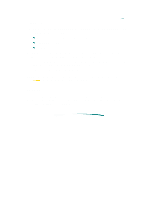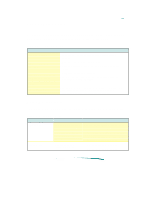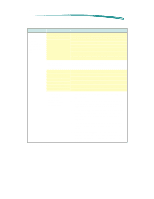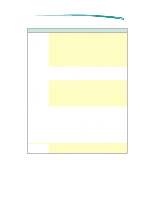HP Deskjet 870 HP DeskJet 870C Printer - Support Information - Page 133
Using On-line Help
 |
View all HP Deskjet 870 manuals
Add to My Manuals
Save this manual to your list of manuals |
Page 133 highlights
Troubleshooting HP periodically provides updates of the printer software. These updates may include enhancements that improve printer performance. Problems and Solutions Problem Solution Printer won't print. Printer icon does not appear on the left side of the Chooser. The printer name does not appear on the right side of the Chooser or the HP DeskJet family printer is not listed. Power light is On, the Resume light is Off. Open the Chooser and verify that the correct printer is selected. Make sure that the printer is turned on. Make sure that the printer driver icon is in the Extensions Folder. Make sure the printer is turned on. Open the Chooser and make sure AppleTalk is active if connecting to a network printer. Check that the printer appears in the Chooser then close all applications and restart. If this doesn't work it may be necessary to reinstall the printer driver software. Using On-line Help Two types of on-line help provide information about the printer software. Printer Software Help Type of help Provides Balloon Help Pop-up information about options in the dialog boxes when you move the mouse cursor over certain parts of the screen. ReadMe Files Release notes and current information. How to access/where to find 1. Choose Show Balloons from the Help menu in the upper right corner of the menu bar. (If this option is not available Balloon help is already on.) 2. To turn off Balloon help, choose Hide Balloons from the Help menu. 1. On the Driver Installation Disk. 2. On the Fonts Installation Disk.