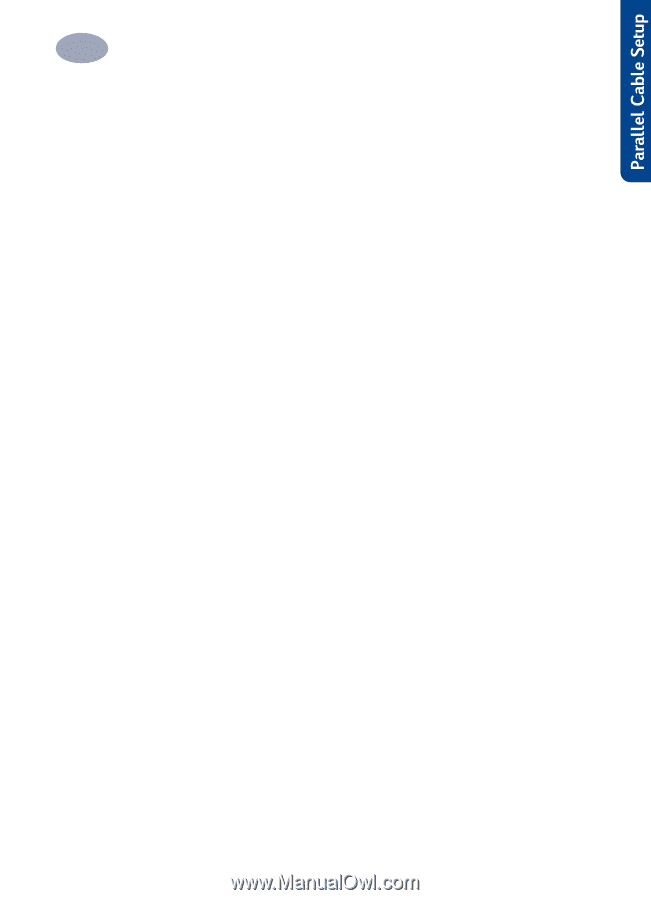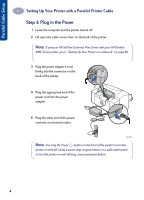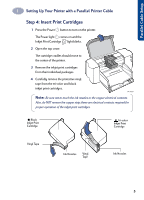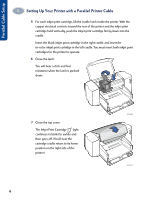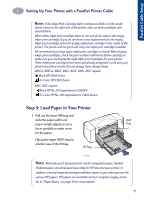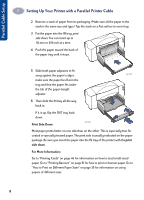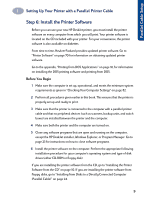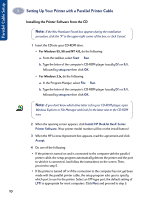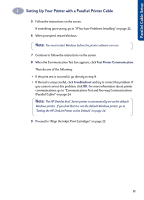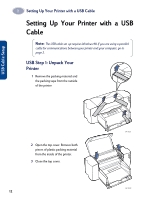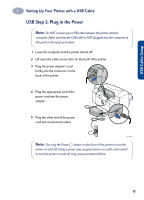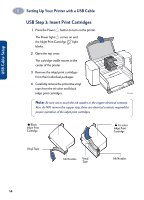HP Deskjet 895c (English) Windows Connect * User's Guide - C6413-90009 - Page 17
Step 6: Install the Printer Software, Before You Begin
 |
View all HP Deskjet 895c manuals
Add to My Manuals
Save this manual to your list of manuals |
Page 17 highlights
1 Setting Up Your Printer with a Parallel Printer Cable Step 6: Install the Printer Software Before you can use your new HP DeskJet printer, you must install the printer software on every computer from which you will print. Your printer software is located on the CD included with your printer. For your convenience, the printer software is also available on diskettes. From time to time, Hewlett-Packard provides updated printer software. Go to "Printer Software" on page 70 for information on obtaining updated printer software. Go to the appendix, "Printing from DOS Applications" on page 91, for information on installing the DOS printing software and printing from DOS. Before You Begin 1 Make sure the computer is set up, operational, and meets the minimum system requirements as given in "Checking Your Computer Settings" on page 82. 2 Perform all procedures given earlier in this book. This ensures that the printer is properly set up and ready to print. 3 Make sure that the printer is connected to the computer with a parallel printer cable and that no peripheral devices (such as scanners, backup units, and switch boxes) are installed between the printer and the computer. 4 Make sure both the printer and the computer are turned on. 5 Close any software programs that are open and running on the computer, except the HP DeskJet installer, Windows Explorer, or Program Manager. Go to page 23 for instructions on how to close software programs. 6 Install the printer software on the computer. Perform the appropriate following installation procedure for your computer's operating system and type of disk drives (either CD-ROM or floppy disk). If you are installing the printer software from the CD, go to "Installing the Printer Software from the CD" on page 10. If you are installing the printer software from floppy disks, go to "Installing from Disks to a Directly Connected Computer (Parallel Cable)" on page 24. 9