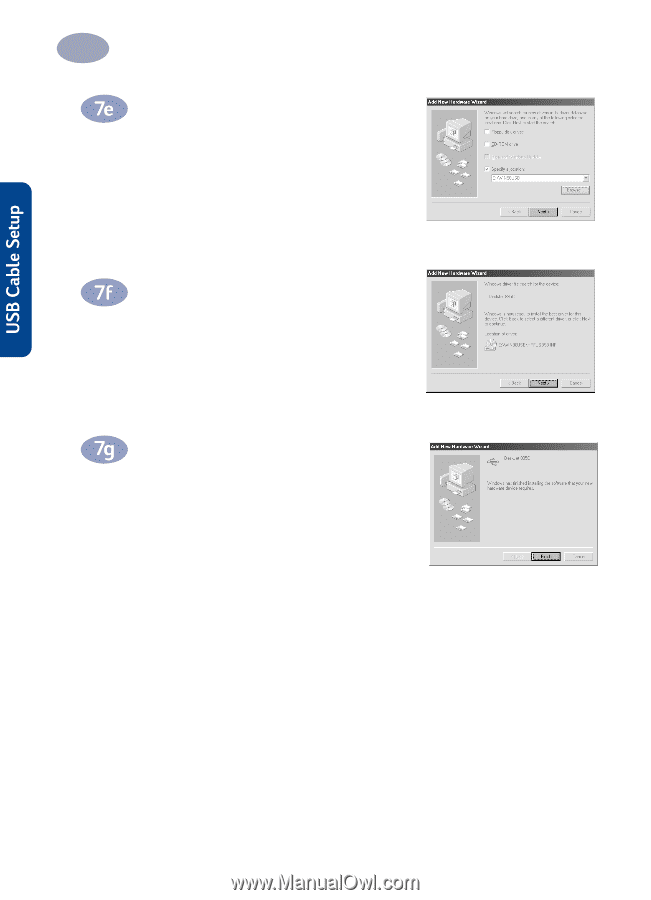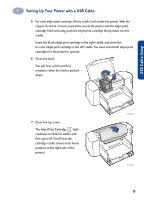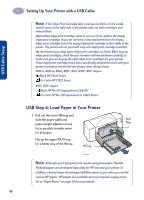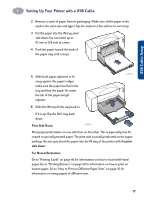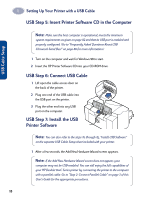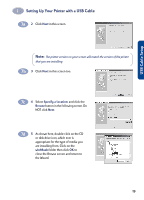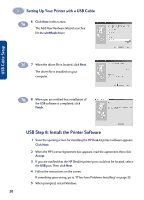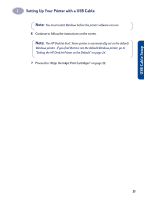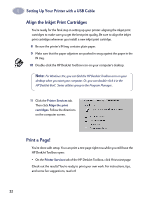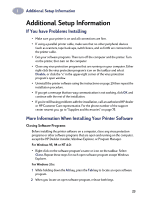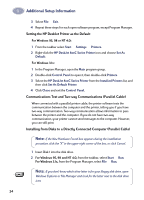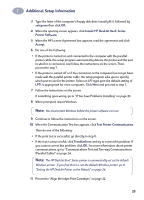HP Deskjet 895c (English) Windows Connect * User's Guide - C6413-90009 - Page 28
USB Step 8: Install the Printer Software, win98usb, Finish, Accept - drivers
 |
View all HP Deskjet 895c manuals
Add to My Manuals
Save this manual to your list of manuals |
Page 28 highlights
1 Setting Up Your Printer with a USB Cable 6 Click Next in this screen. The Add New Hardware Wizard searches for the win98usb driver. 7 When the driver file is located, click Next. The driver file is installed on your computer. 8 When you are notified that installation of the USB software is completed, click Finish. USB Step 8: Install the Printer Software 1 Soon the opening screen for installing the HP DeskJet printer software appears. Click Next. 2 When the HP License Agreement box appears, read the agreement, then click Accept. 3 If you are notified that the HP DeskJet printer port could not be located, select the USB port. Then click Next. 4 Follow the instructions on the screen. If something goes wrong, go to "If You have Problems Installing" on page 23. 5 When prompted, restart Windows. 20