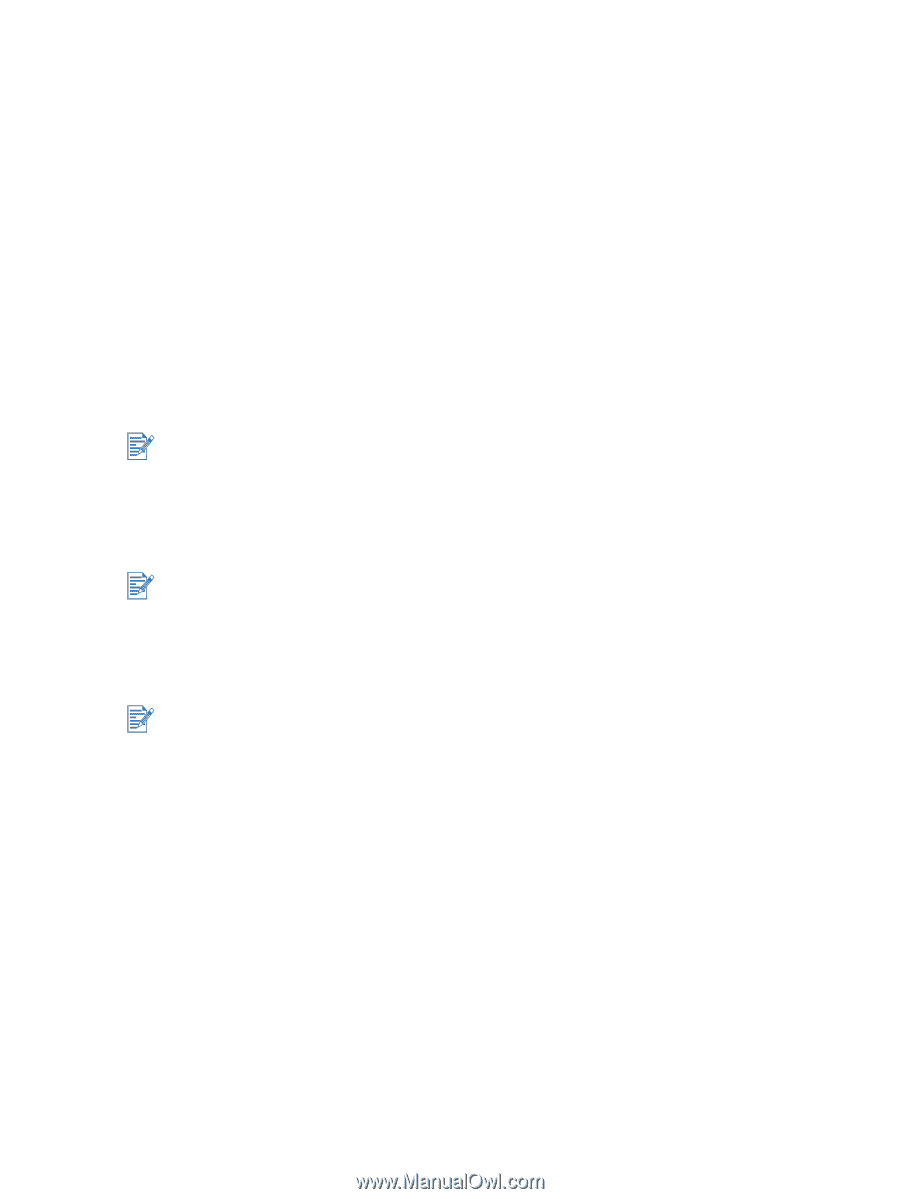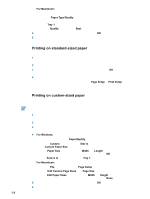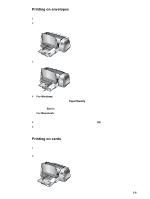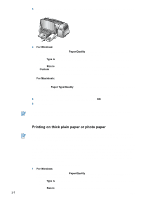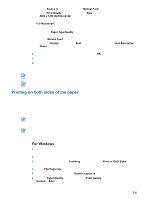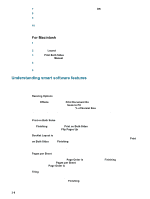HP Deskjet 9300 HP Deskjet 9300 series printer - (English) User Guide - Page 17
Printing on HP media, For Windows, Paper/Quality, Type is, Size is, Source is, Tray 1, Print Quality - windows 7 driver
 |
View all HP Deskjet 9300 manuals
Add to My Manuals
Save this manual to your list of manuals |
Page 17 highlights
3 For Windows: In the printer driver, click the Paper/Quality tab and do the following (for instructions on accessing the printer driver, see "Changing print settings"): • In the Type is drop-down list, select the appropriate transparency media (such as HP Premium Inkjet Transparency Film). • In the Size is drop-down list, select the size of your transparency (such as Letter or A4). • In the Source is drop-down list, select Tray 1. • In the Print Quality drop-down list, select Best. For Macintosh: • Select the size of your transparency (such as Letter or A4). • Open the Paper Type/Quality panel and select the appropriate transparency media (such as HP Premium Inkjet Transparency film). • Select Tray 1. • Click the Quality tab and select Best. Use Best mode to print transparencies. This mode provides a longer drying time and ensures that the ink dries completely before the next page exits the printer. 4 Change any other print settings if necessary and click OK. 5 Print your transparencies. It is recommended to remove each transparency as it prints and set it aside to dry. Allowing wet media to stack up may cause smearing. Printing on HP media Use HP media for optimum print quality. These media types are specifically designed to work with your HP printer. They include HP Premium Inkjet Paper, HP Premium Photo Paper, HP Bright White Paper, and HP Greeting Card Paper. See "HP supplies and accessories" for part numbers and ordering information. To print on HP media: 1 Insert a stack of HP media, up to 19 mm (0.75 in.) or 150 sheets, print-side down along the right side of the main paper tray, until it stops. 2 Slide the paper width and length adjusters in until they stop at the edges of the paper. 3 For Windows: In the printer driver, click the Paper/Quality tab and do the following (for instructions on accessing the printer driver, see "Changing print settings"): • In the Type is drop-down list, select the appropriate HP media (such as HP Premium Inkjet Paper). • In the Size is drop-down list, select the size of your HP media (such as Letter or A4). • In the Source is drop-down list, select Tray 1. • In the Print Quality drop-down list, select Best. ENWW 3-4