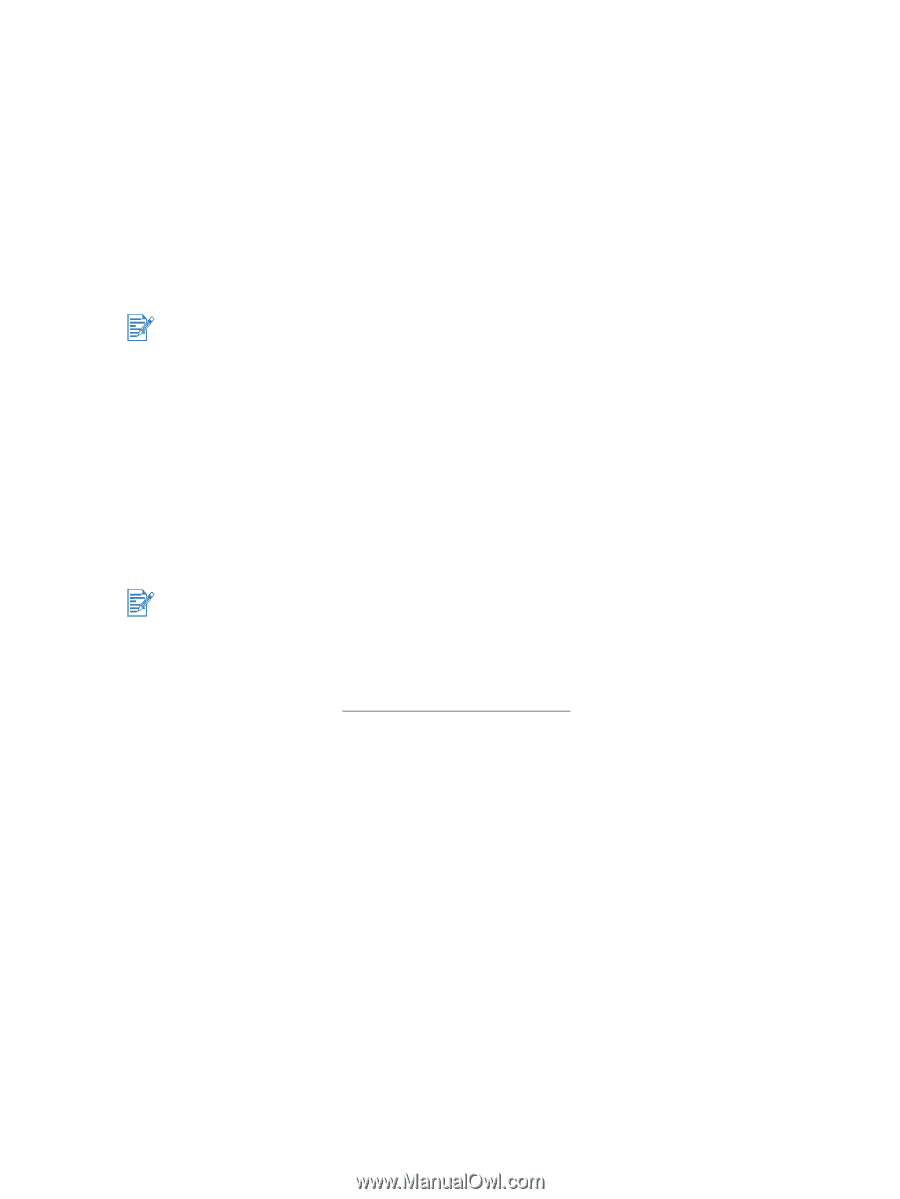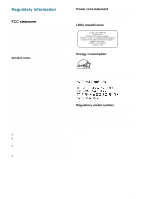HP Deskjet 9300 HP Deskjet 9300 series printer - (English) User Guide - Page 41
Customer Support - printer driver windows 7
 |
View all HP Deskjet 9300 manuals
Add to My Manuals
Save this manual to your list of manuals |
Page 41 highlights
6 Customer Support The information in the previous chapter suggests solutions to common problems. If your printer is not operating properly and these suggestions do not solve your problem, try using one of the following support services to obtain assistance. Toolbox The Toolbox is available only if you installed the printer driver through Setup.exe. The Troubleshooting tab in this program provides easy step-by-step solutions to common printing problems. You should be able to resolve most printing problems by following the provided solutions step-by-step. You can run this program by double-clicking the Toolbox icon on the desktop or in the program group. hp instant support hp instant support is a web-based tool that provides product-specific services, troubleshooting tips, and information about your printer's ink and media usage. You must have an Internet connection to use hp instant support. To access hp instant support, select hp instant support in the Toolbox Information tab. hp instant support web pages are dynamically created. Do not bookmark this site; always access it from the Toolbox. World Wide Web Visit our World Wide Web for the latest printer software, product, operating system, and support information at http://www.hp.com/support/dj9300. HP telephone support ENWW During the warranty period, you may obtain assistance from the HP Customer Care Center. For the number to call, see the support guide that came in the box with your printer. To help our Customer Care Center representatives serve you better, have the following information ready before calling: 1 Print the printer diagnostic page (see "Printing a diagnostic page" for instructions). If the printer does not print, have the following information ready: a model number and serial number (located at the back of the printer) such as C8136A and SG1881119P b printer model such as HP Deskjet 9300, HP Business Inkjet 2600 2 Check the operating system you are using. For example, Windows 98 SE. 3 If the printer is connected to the network, check the network operating system. For example, Windows NT Server 4.0. 4 Note how the printer is connected to your system. For example, parallel, Universal Serial Bus (USB), or network. 5 Obtain the printer driver and version number of the printer software. For example, HP Deskjet 9300 PCL 3 version 1.0. 6 If you have a problem printing from a particular application, note the application and version number. 6-1