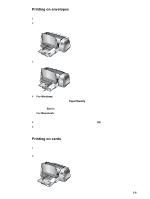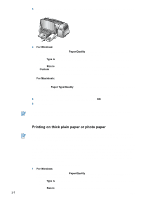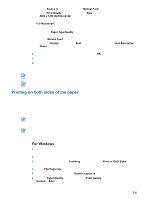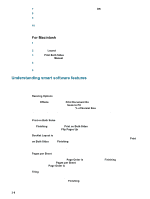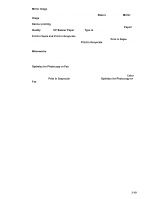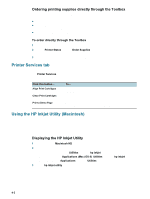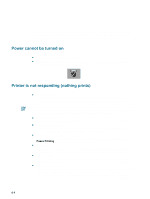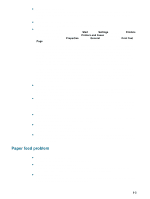HP Deskjet 9300 HP Deskjet 9300 series printer - (English) User Guide - Page 24
Using the Toolbox, Printer Status tab, Information tab - installer
 |
View all HP Deskjet 9300 manuals
Add to My Manuals
Save this manual to your list of manuals |
Page 24 highlights
4 Using the Toolbox The Toolbox provides status and maintenance information about your printer. It also gives you step-by-step guidance for basic printing tasks and provides help for solving printer problems. You can also access online resources for your printer. The Toolbox is available for Windows only. For Macintosh, see "Using the HP Inkjet Utility (Macintosh)." After installing your printer software, you can open the Toolbox by clicking Start, pointing to Programs, hp deskjet 9300 series, and then clicking hp deskjet 9300 series Toolbox. Printer Status tab The Printer Status tab displays ink level information for each cartridge in 10 percent increments, as well as printer status. The printer selection drop-down list lets you select the printer you want to use with the Toolbox utilities. It lists printers that are compatible with the Toolbox. The status window displays messages related to current printer status, such as Printing job, Access cover open, and Print cartridge empty. Click the Preferences button to select which Toolbox messages to appear for all printers that need to be monitored and maintained. When there is a status error or warning message displayed on the computer screen, you can click the printer icon to invoke the help file to display detailed information about the error status. Information tab The Information tab lets you register the printer and display printer hardware information. It also provides access to online troubleshooting through hp instant support, as well as information about your printer usage, using the printer, troubleshooting, and contacting HP. Click this button... myPrintMileage Printer Hardware hp instant support Register Your Printer How Do I... Troubleshooting Contact HP Order Supplies Supplies Information To... Access the myPrintMileage website and your printer usage information, which includes printer usage patterns (ink and media use). Display detailed printer information such as model, firmware version, and service ID. Access the hp instant support website for support services and troubleshooting tips. Register the printer online. View a list of common printer tasks and help on common maintenance tasks. View a list of printing problems with step-by-step instructions to help solve them. Obtain information on how to contact HP. Purchase printing supplies, such as print cartridges, online. You must have Internet access to perform this operation. View information on HP supplies and also ordering information. 4-1 ENWW