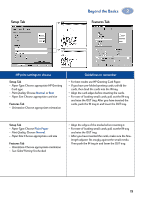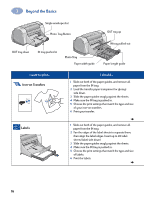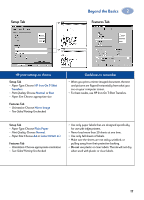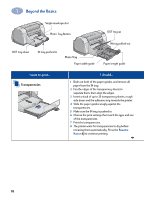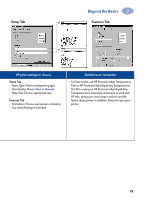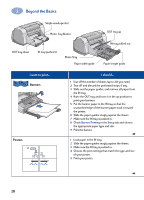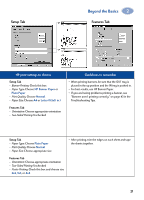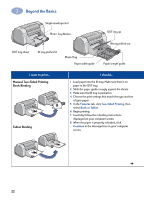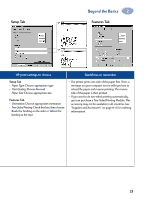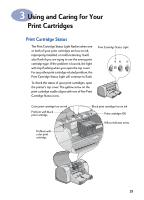HP Deskjet 950/952c (English) Windows Connect * User's Guide - C6428-90035 - Page 26
Banners, Posters, Banner Printing, Setup
 |
View all HP Deskjet 950/952c manuals
Add to My Manuals
Save this manual to your list of manuals |
Page 26 highlights
2 Beyond the Basics OUT tray down Single envelope slot Photo Tray Button IN tray pushed in Photo Tray Paper width guide OUT tray up IN tray pulled out Paper length guide I want to print... Banners Posters I should... 1 Tear off the number of sheets (up to 20) you need. 2 Tear off and discard the perforated strips, if any. 3 Slide out the paper guides, and remove all paper from the IN tray. 4 Raise the OUT tray and leave it in the up position to print your banners. 5 Put the banner paper in the IN tray so that the unattached edge of the banner paper stack is toward the printer. 6 Slide the paper guides snugly against the sheets. 7 Make sure the IN tray is pushed in. 8 Check Banner Printing in the Setup tab and choose the appropriate paper type and size. 9 Print the banner. 1 Load paper in the IN tray. 2 Slide the paper guides snugly against the sheets. 3 Make sure the IN tray is pushed in. 4 Choose the print settings that match the type and size of your poster. 5 Print your poster. 20