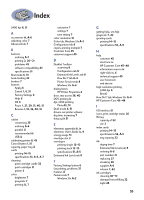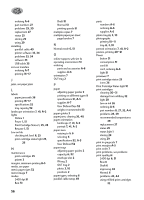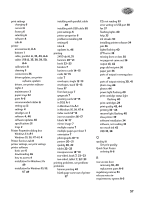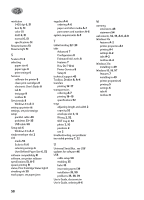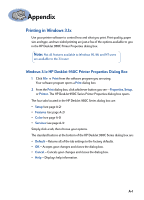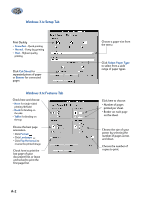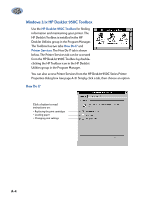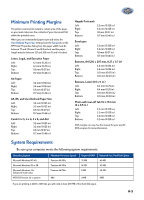HP Deskjet 950/952c (English) Windows Connect * User's Guide - C6428-90035 - Page 66
Windows 3.1x Setup Tab, Select Paper Type, Cut Sheet, Banner
 |
View all HP Deskjet 950/952c manuals
Add to My Manuals
Save this manual to your list of manuals |
Page 66 highlights
Windows 3.1x Setup Tab Print Quality • EconoFast - Quick printing • Normal - Every day printing • Best - Highest quality printing Click Cut Sheet for separated pieces of paper or Banner for connected pages Windows 3.1x Features Tab Check here and choose: • None for single-sided printing (default) • Book for binding on the side • Tablet for binding on the top Choose the best page orientation. • Click Portrait • Click Landscape • Click Flip Horizontal to reverse the printed image. Check here to print the last page of your document first, or leave unchecked to print the first page first. A-2 Choose a paper size from the menu Click Select Paper Type to select from a wide range of paper types. Click here to choose: • Number of pages printed per sheet. • Border on each page on the sheet. Choose the size of your poster by selecting the number of pages across and down. Choose the number of copies to print.