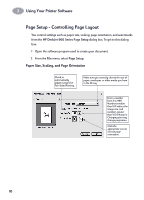HP Deskjet 970c (English) Mac Connect * User's Guide - C6429-90096 - Page 14
Using Your Printer Software, Choosing Your Printer, USB Connection, AppleTalk Network Connection - series
 |
View all HP Deskjet 970c manuals
Add to My Manuals
Save this manual to your list of manuals |
Page 14 highlights
2 Using Your Printer Software 2 Choosing Your Printer If you haven't already selected your HP DeskJet as the default printer in the Chooser, you should do so now. How you select the HP DeskJet in the Chooser depends on whether your computer is connected to the printer via USB or AppleTalk. USB Connection 1 Make sure the computer and printer are turned on, and your printer is connected to your computer with a USB cable. 2 From the Apple menu, select Chooser. 3 In the left side of the Chooser window, click the DeskJet 900 Series icon. 4 In the right side of the Chooser window, click DeskJet 970C. 5 Close the Chooser. AppleTalk Network Connection 1 Make sure the computer and printer are both turned on and connected to your AppleTalk network. You will need an HP JetDirect 300X External Print Server to connect the printer to your AppleTalk network. 2 From the Apple menu, select Chooser. 3 Click the Active button next to AppleTalk. 4 In the left side of the Chooser window, click the DeskJet 900 Series icon. 5 Select the printer zone, if necessary. 6 In the right side of the Chooser, click DeskJet 970C. 7 Close the Chooser. 7