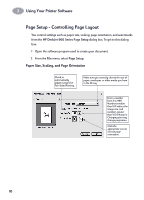HP Deskjet 970c (English) Mac Connect * User's Guide - C6429-90096 - Page 18
Watermarks, Creating Your Own Watermark File
 |
View all HP Deskjet 970c manuals
Add to My Manuals
Save this manual to your list of manuals |
Page 18 highlights
2 Using Your Printer Software Watermarks Traditionally, a watermark is an indelible image impressed on a piece of paper that is visible by holding the paper up to the light. Your HP DeskJet printer can't do that, but can create2the illusion of a watermark by putting an image on each page of your document. Your HP DeskJet 970C comes with a number of watermarks, and you can create more. Choose Watermark to display this window. Choose the name of the watermark file you want to print. Slide to adjust darkness of the watermark. Choose watermark position on the page. Creating Your Own Watermark File Use any drawing or other program that can save PICT files to create your own custom watermarks, such as your company logo. 1 Create the image and save it as a PICT file. 2 Save the PICT file inside the Printing Prefs folder. To find the Printing Prefs folder, open the System Folder, then open the Preferences folder. The name you use when saving the file is the name that will appear in the Watermark dialog box. Note:Make the watermark with solid colors. When you print the document, you can use the Density control to make the watermark lighter. 11