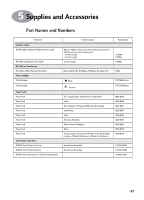HP Deskjet 970c (English) Mac Connect * User's Guide - C6429-90096 - Page 49
Setup, Two Sided Safe, Margins, Binding, Layout, Background Printing
 |
View all HP Deskjet 970c manuals
Add to My Manuals
Save this manual to your list of manuals |
Page 49 highlights
4 Getting Help When Things Go Wrong What if... Check this... In Two-Sided Printing, the binding margin appears in the wrong place. Print order (front to back, or back to front) isn't working. Print Cartridge Status Light won't stop blinking. The printer is jammed. You have printing problems on a networked printer. • Check the Page Setup dialog box to ensure you have checked Two Sided Safe Margins and selected the correct paper orientation. See "Page Setup - Controlling Page Layout" on page 10. • Make sure you selected the right Binding option in the Layout dialog box. See "Layout" on page 14. • Turn Background Printing on. See "Background Printing" on page 16. • See "Print Cartridge Status" on page 29. • Make sure the printer's top cover is closed. • See "Clearing a Paper Jam" on page 43. • Make sure the printer has not been renamed. If the printer has been renamed, return the printer name to HP DeskJet 970C. • Do not rename the printer icon if you are using a JetDirect 300X External Print Server. • Do not rename the printer while it is printing. 42