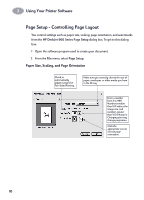HP Deskjet 970c (English) Mac Connect * User's Guide - C6429-90096 - Page 15
Other Ways to Select a Default Printer, Desktop Printing, printer icon, DeskJet 970C, printer
 |
View all HP Deskjet 970c manuals
Add to My Manuals
Save this manual to your list of manuals |
Page 15 highlights
2 Using Your Printer Software Other Ways to Select a Default Printer Besides using the Chooser, you can also select a default printer in the following ways: 2 • Select the desired printer by clicking on the menu bar printer icon at the top of the screen, and choosing the DeskJet 970C. • If your control strip is on, then select the desired printer by clicking the printer icon at the bottom of the screen, and choosing the DeskJet 970C. • Drag the document you want to print to the desktop icon of the printer you want to use. • Double-click the icon of the HP DeskJet printer you want to use, and choose Set Default Printer from the Print menu. The Print command will send your documents to this printer until you select a new default printer. If you switch printers, check your document before you print it to see whether the formatting or pagination changed. Desktop Printing Desktop printing is useful when you have a number of documents to print at once, or when you have a document that is already formatted for printing on a particular printer. There are two methods to print documents from the desktop. To perform desktop printing, either: • Drag the icons of the documents you want to print to the desktop icon of the printer you want to use. or • Select the icons of the documents you want to print, then choosePrint from the File menu. When the Print dialog box appears, select your print options, then click the Print button. 8