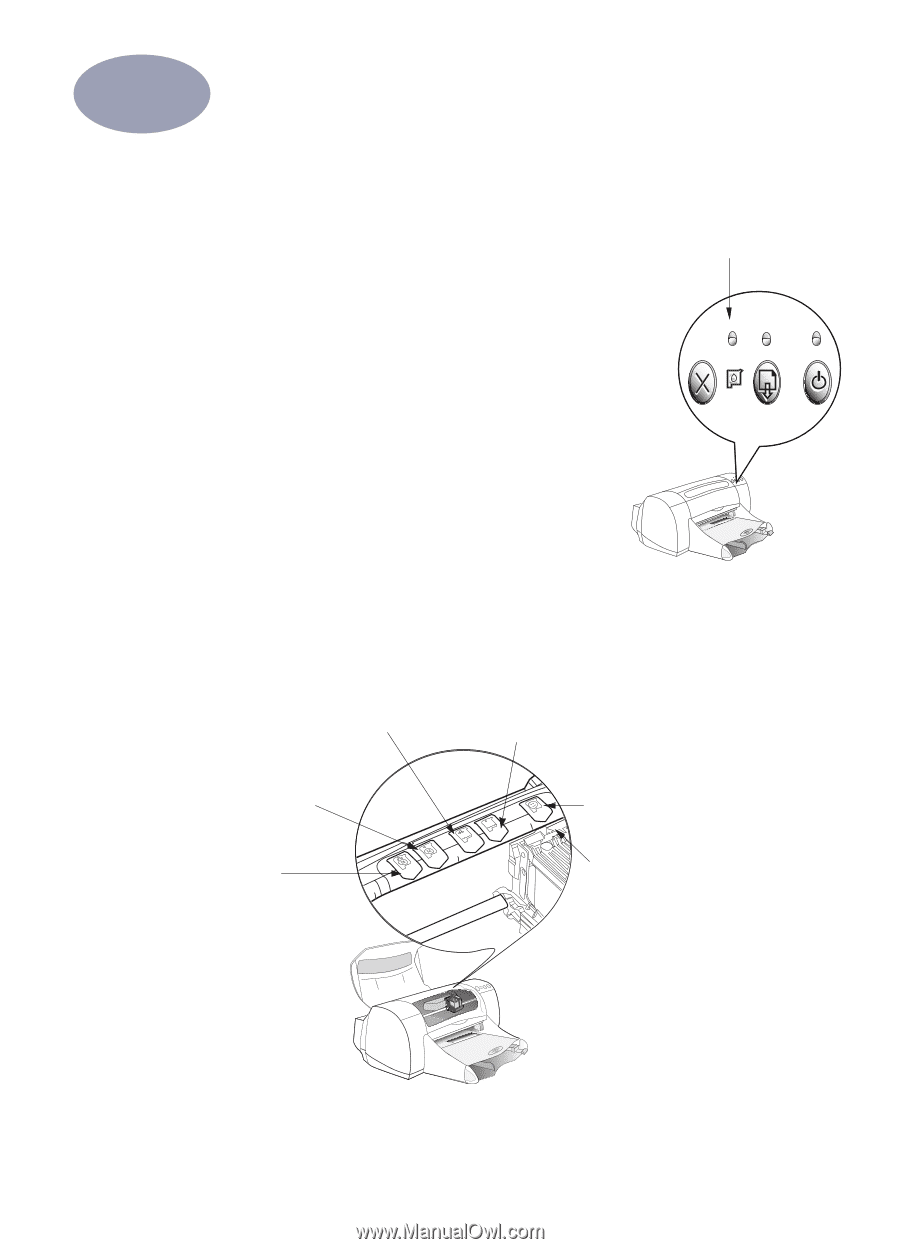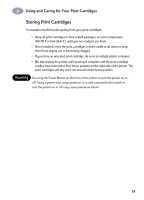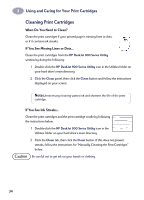HP Deskjet 970c (English) Mac Connect * User's Guide - C6429-90096 - Page 36
Using and Caring for Your Print Cartridges, Print Cartridge Status
 |
View all HP Deskjet 970c manuals
Add to My Manuals
Save this manual to your list of manuals |
Page 36 highlights
3 Using and Caring for Your 2 Print Cartridges Print Cartridge Status Print Cartridge Status Light The Print Cartridge Status Light flashes when one or both of your print cartridges are low on ink, improperly installed, or malfunctioning. It will also flash if you are trying to use the wrong print cartridge type. If the problem is low ink, the light will stop flashing when you open the top cover. For any other print cartridge related problem, the Print Cartridge Status Light will continue to flash. To check the status of your print cartridges, open the printer's top cover. The yellow arrow on the print cartridge cradle aligns with one of five Print Cartridge Status icons. Color print cartridge low on ink Problem with black print cartridge Problem with color print cartridge Black print cartridge low on ink Print cartridges OK Yellow indicator arrow 29