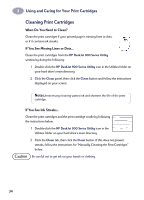HP Deskjet 970c (English) Mac Connect * User's Guide - C6429-90096 - Page 46
Getting Help When Things Go Wrong - printer driver
 |
View all HP Deskjet 970c manuals
Add to My Manuals
Save this manual to your list of manuals |
Page 46 highlights
4 Getting Help When Things Go Wrong Basic Troubleshooting The following table lists the most common printing problems and their solutions. What if... Check this... You have problems with installation. Printer software isn't working from the CD. Something unexpected happened during installation or you need to uninstall the printer driver for any reason. Text or graphics are in the wrong place. The printer is really slow. • Make sure your printer is on and all connections are secure. • Close any virus protection programs that are running on your computer. • Insert the printer software CD into your computer, select Uninstall from the Installer, then repeat the installation procedure. • If you have been using Apple's QuickDraw GX software, turn it off. Your HP DeskJet printer is not compatible with QuickDraw GX. • If you are still having problems with the installation, call an authorized HP dealer or HP Customer Care representative. For the phone number of the support center nearest you, see "HP Customer Care by Phone" on page 46. • Make sure your CD-ROM drive is working by inserting a CD that you know works. • If you suspect the CD is flawed, see "HP Customer Care by Phone" on page 46. 1 Insert the printer software CD into your computer. 2 Select Uninstall from the Installer, then repeat the installation procedure. • Make sure you have selected the correct orientation (portrait or landscape) on the Page Setup dialog box. See"Page Setup - Controlling Page Layout" on page 10. • Make sure the media is correctly oriented in the IN tray. • Make sure the paper guides fit snugly against the media. • Check the amount of RAM and processor speed in your computer (see page 57). • Having less than 100 MB of free space on your computer's hard drive can mean longer processing times. • Check the printer driver that you are using. Be sure to regularly check the HP web site at http://www.hp.com/support/home_products for the most recent software updates. • Large, complex documents containing graphics or photographs print slower than text-only documents. • When printing photographs, select Best or Normal print quality. • You may be running numerous software programs simultaneously. Exit one or more of the programs. • Third-party devices connected between your printer and your computer can slow the printer. • Printing over a network can cause the printer to print slower. 39