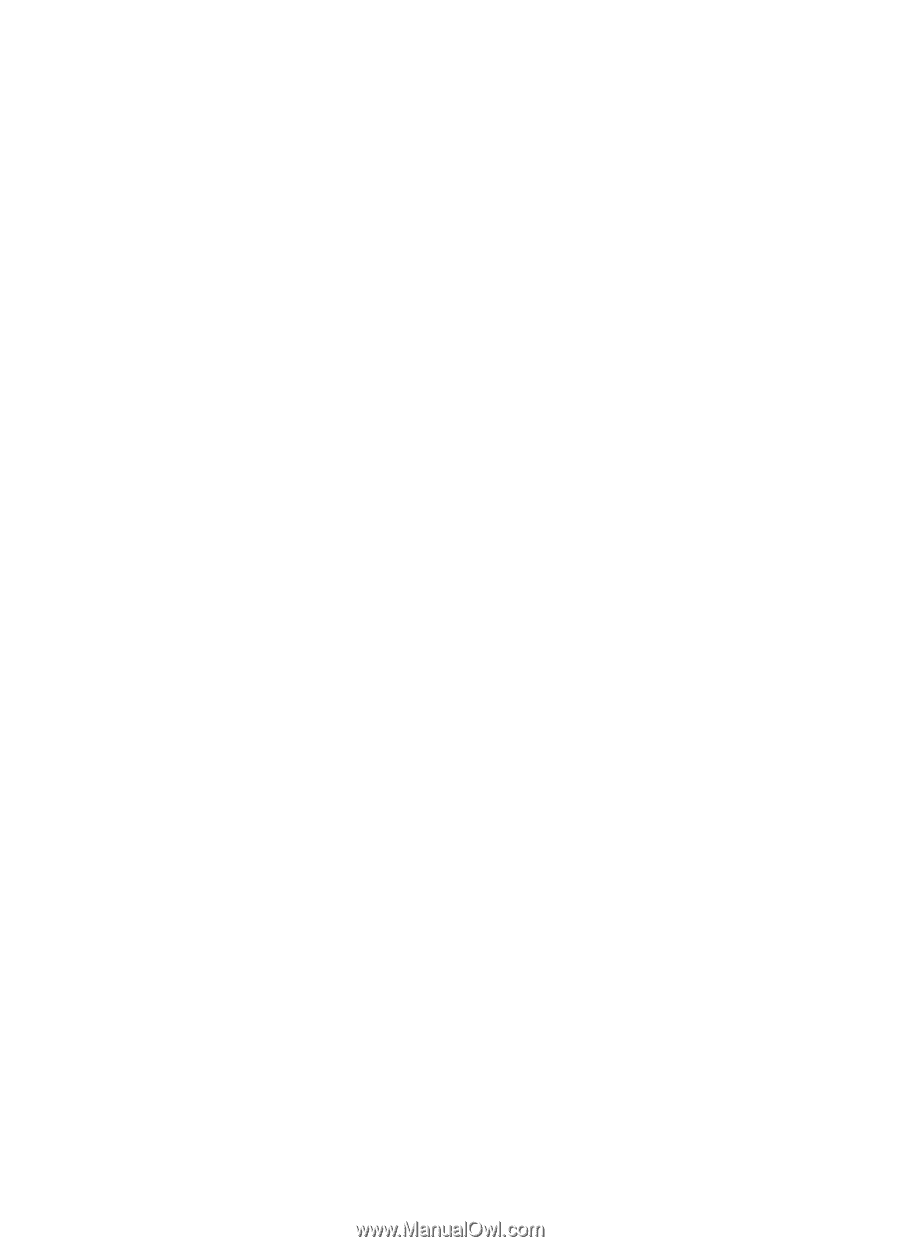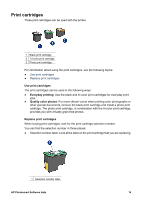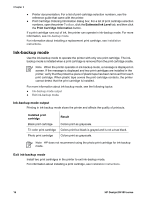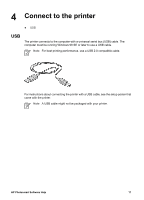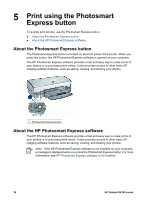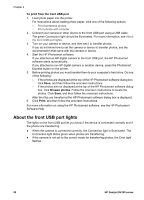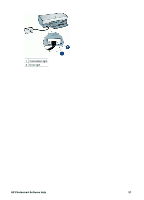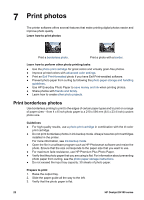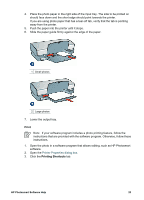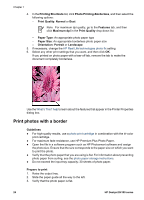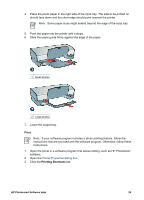HP Deskjet D4100 User Guide - Microsoft Windows 2000 - Page 22
About the front USB port lights, To print from the front USB port, Browse photos, Print - error printing
 |
View all HP Deskjet D4100 manuals
Add to My Manuals
Save this manual to your list of manuals |
Page 22 highlights
Chapter 6 To print from the front USB port 1. Load photo paper into the printer. For instructions about loading photo paper, click one of the following options: - Print borderless photos - Print photos with a border 2. Connect your camera or other device to the front USB port using a USB cable. The green Connection light should be illuminated. For more information, see About the front USB port lights. 3. Turn on your camera or device, and then set it to transfer photos. If you do not know how to set the camera or device to transfer photos, see the documentation that came with the camera or device. 4. Start the HP Photosmart software. If you attached an HP digital camera to the front USB port, the HP Photosmart software starts automatically. If you attached a non-HP digital camera or another device, press the Photosmart Express button on the printer. 5. Before printing photos you must transfer them to your computer's hard drive. Do one of the following: - If the photos are displayed at the top of the HP Photosmart software dialog box, click Save, and then follow the onscreen instructions. - If the photos are not displayed at the top of the HP Photosmart software dialog box, click Browse photos. Follow the onscreen instructions to locate the photos. Click Save, and then follow the onscreen instructions. After the files are transferred the HP Photosmart software dialog box is displayed. 6. Click Print, and then follow the onscreen instructions. For more information on using the HP Photosmart software, see the HP Photosmart Software Help. About the front USB port lights The lights on the front USB port let you know if the device is connected correctly and if the photos are transferring. ● When the camera is connected correctly, the Connection light is illuminated. The Connection light blinks green when photos are transferring. ● If the camera is not set to the correct mode for transferring photos, the Error light flashes. 20 HP Deskjet D4100 series